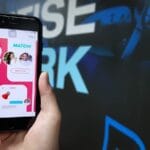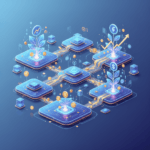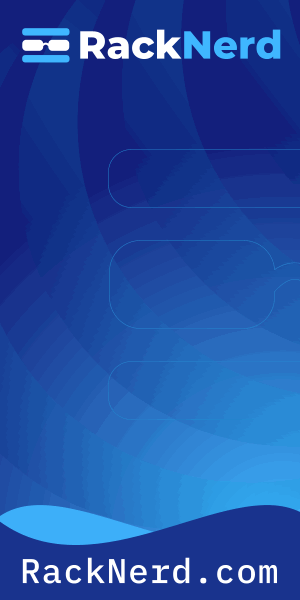Understanding the Critical Difference
I’ll admit it—when I first started managing Linux servers, I treated systemctl restart and systemctl reload like they were interchangeable commands. Both seemed to “refresh” a service, so what was the big deal? Then one day, I ran a restart command on a production web server during peak hours, and watched in horror as hundreds of active user connections dropped simultaneously.
That mistake taught me an expensive lesson: these commands are not the same, and understanding when to use each one can mean the difference between a seamless configuration update and an unexpected service outage.
What Does systemctl restart Actually Do?
When you execute systemctl restart servicename, you’re telling systemd to perform a complete stop-and-start cycle. Here’s what happens under the hood:
- The service process receives a termination signal (usually SIGTERM)
- All active connections and sessions are dropped
- The systemd context for that service is completely destroyed
- A fresh systemd context is created from scratch
- The service starts as if it were being launched for the first time
Think of it like rebooting your entire computer to apply changes—effective, but heavy-handed.
When You Should Use Restart
There are legitimate scenarios where a full restart is exactly what you need:

Get a VPS from as low as $11/year! WOW!
Major Configuration Changes: When you’ve modified core settings that can’t be applied on-the-fly, such as changing the port a service listens on or altering fundamental security parameters.
Service Updates: After installing a new version of the service binary itself (not just configuration files), you need a complete restart to load the new executable.
Memory Leaks: If your service has been running for weeks and accumulated memory bloat, a restart forces it to start with a clean slate.
Troubleshooting: When a service is behaving strangely and you need to clear all state, a restart is your nuclear option.
Practical Restart Example
# Restart the Nginx web server
sudo systemctl restart nginx
# Check the status after restart
sudo systemctl status nginx
After running these commands, you’ll see that Nginx has a fresh process ID (PID) and an updated “Active: active (running) since” timestamp showing when it last started.
What Does systemctl reload Actually Do?
The systemctl reload servicename command takes a much gentler approach. Instead of killing and restarting the service, it sends a signal (typically SIGHUP) that tells the service to:
- Re-read its configuration files
- Apply changes that can be modified without stopping
- Keep all existing connections alive
- Maintain the same process ID
I like to think of reload as “refreshing” rather than “restarting.” It’s like updating your car’s GPS route without turning off the engine.
When You Should Use Reload
Configuration File Updates: When you’ve modified settings in a service’s config files and those settings can be applied dynamically.
Zero-Downtime Updates: In production environments where you can’t afford to drop connections, reload lets you apply changes gracefully.
Frequent Changes: When you’re iterating on configuration during development or tuning, reload is faster and less disruptive.
Practical Reload Example
# Edit Nginx configuration
sudo nano /etc/nginx/nginx.conf
# Test the configuration for syntax errors
sudo nginx -t
# Reload Nginx to apply changes
sudo systemctl reload nginx
The key difference here is that your Nginx process keeps the same PID, and users browsing your website never experience a connection drop.
The Important Caveat: Not All Services Support Reload
Here’s something that caught me off guard early on: not every service implements the reload functionality. Whether a service supports reload depends on whether its unit file contains an ExecReload directive.
You can check if a service supports reload by examining its unit file:
# View the unit file for Nginx
systemctl cat nginx
# Look for a line like this:
# ExecReload=/usr/sbin/nginx -s reload
If there’s no ExecReload line, the service doesn’t support graceful reloading. In that case, running systemctl reload will either do nothing or fall back to a full restart, depending on your systemd version.
The Best of Both Worlds: reload-or-restart
Systemd provides a clever middle-ground command that I wish I’d known about years ago:
sudo systemctl reload-or-restart servicename
This command intelligently attempts a reload first. If the service supports it and reload succeeds, great! If not, it automatically falls back to a full restart. It’s perfect for scripts and automation where you want to minimize disruption but ensure the changes get applied.
Real-World Scenario: Managing a Web Server
Let me walk you through a realistic example from my own experience. I was managing an Nginx web server that handled thousands of concurrent connections, and I needed to make several changes:
Scenario 1: Adding a New Virtual Host
# Create new site configuration
sudo nano /etc/nginx/sites-available/newsite.com
# Enable the site
sudo ln -s /etc/nginx/sites-available/newsite.com /etc/nginx/sites-enabled/
# Test configuration
sudo nginx -t
# Reload to apply without dropping connections
sudo systemctl reload nginx
Result: The new virtual host became active immediately, and all existing visitors to my other sites experienced zero interruption. Perfect.
Scenario 2: Upgrading Nginx Version
# Update package list
sudo apt update
# Upgrade Nginx package
sudo apt upgrade nginx
# Must restart to load the new binary
sudo systemctl restart nginx
Result: Brief downtime during the restart, but necessary to actually run the new version of the software. I scheduled this during low-traffic hours to minimize impact.
Common Mistakes and How to Avoid Them
After years of Linux administration, I’ve seen (and made) these mistakes more times than I care to admit:
Mistake #1: Restarting Instead of Reloading
The fix: Always try reload first for configuration changes. Only escalate to restart if reload fails or isn’t supported.
Mistake #2: Not Testing Configuration Before Reloading
The fix: Most services provide a configuration test command. For Nginx it’s nginx -t, for Apache it’s apachectl configtest. Always test before you reload.
Mistake #3: Assuming Reload Will Apply All Changes
The fix: Some configuration options simply cannot be changed without a restart. Read your service’s documentation to understand which settings require a full restart.
Mistake #4: Forgetting to Check the Status Afterward
The fix: Always run systemctl status servicename after reload or restart to verify the operation succeeded and the service is running properly.
Quick Reference: Systemctl Service Management Commands
Here’s a handy cheat sheet I keep on a sticky note next to my monitor:
# Restart a service (stops and starts)
sudo systemctl restart servicename
# Reload configuration (keeps running)
sudo systemctl reload servicename
# Reload if supported, otherwise restart
sudo systemctl reload-or-restart servicename
# Stop a service
sudo systemctl stop servicename
# Start a service
sudo systemctl start servicename
# Check service status
sudo systemctl status servicename
# View service logs
sudo journalctl -u servicename -f
What About systemctl daemon-reload?
Before I wrap up, I need to address a question that confused me for months: what about systemctl daemon-reload?
This command is different from both restart and reload. It tells systemd itself to reload its configuration—specifically, to re-read all unit files. You need to run this when you:
- Create a new service unit file
- Modify an existing unit file (the .service file itself, not the application’s config)
- Add or remove services
# After modifying a unit file
sudo nano /etc/systemd/system/myservice.service
# Reload systemd's configuration
sudo systemctl daemon-reload
# Then restart your service
sudo systemctl restart myservice
Think of daemon-reload as refreshing systemd’s memory of what services exist and how they should be managed.
The Bottom Line
Understanding the distinction between restart and reload isn’t just academic—it has real consequences for service availability, user experience, and your ability to maintain systems confidently.
My rule of thumb: reload when you can, restart when you must. Start with the least disruptive option and escalate only if necessary.
These days, when I’m making changes to a production service, I follow this workflow every single time:
- Test the configuration syntax
- Attempt a reload if it’s just a config change
- Verify the service status and check logs
- Monitor for a few minutes to ensure everything’s working
- Only restart if reload doesn’t work or if I’ve updated the binary
It’s a simple process, but it’s saved me from countless self-inflicted outages. And trust me, after that first painful experience of dropping hundreds of connections unnecessarily, I never want to make that mistake again.
Now when I’m sipping my morning coffee and making routine configuration updates to our servers, I do it with confidence—knowing exactly which command to use and why. That’s the kind of peace of mind that good system administration habits bring.