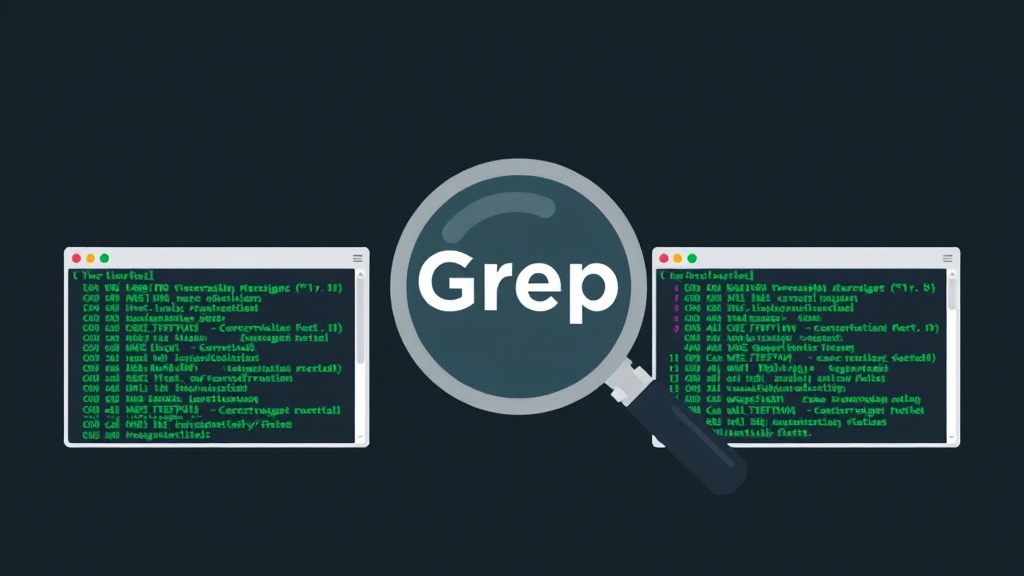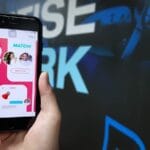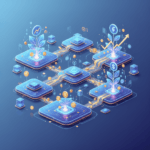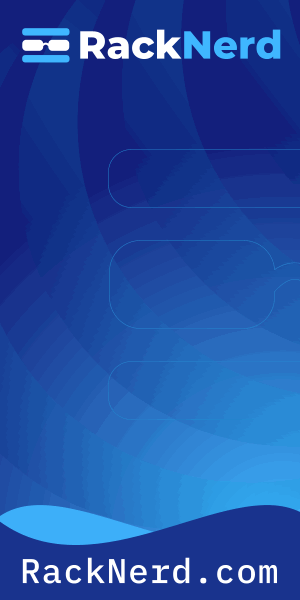Why I Love the grep Command (And You Will Too)
I’ll be honest with you—when I first started working with Linux, I felt overwhelmed by the sheer number of commands I needed to learn. But once I discovered grep, it felt like someone had handed me a magnifying glass for my entire file system. Suddenly, finding that one configuration line buried in a 5,000-line log file wasn’t just possible—it was easy.
The grep command (which stands for “Global Regular Expression Print”) is one of those tools that transforms how you work with text in Linux. Whether you’re a system administrator hunting down error messages, a developer searching through code, or just someone trying to find that recipe you saved in a text file three months ago, grep is your best friend.
In this tutorial, I’ll walk you through everything you need to know about using grep effectively. No fluff, just practical examples you can use today.
The Basic grep Syntax
Before we dive into the cool stuff, let’s cover the fundamentals. The basic syntax for grep is beautifully simple:
grep [options] pattern [file...]Here’s your first real-world example. Let’s say you have a file called server.log and you want to find all lines containing the word “error”:

Get a VPS from as low as $11/year! WOW!
grep "error" server.logThat’s it! The command will print every line containing “error” to your terminal. When I’m troubleshooting at 2 AM with a cup of coffee (probably from Cave Creek, if I’m being honest), this simple command has saved me countless hours.
Essential grep Options You Need to Know
Case-Insensitive Search (-i)
One of my most-used options is -i, which makes your search case-insensitive. This is crucial because sometimes logs use “Error”, “ERROR”, or “error” interchangeably:
grep -i "error" server.logThis will match “Error”, “ERROR”, “error”, “ErRoR”—you get the idea. It’s like telling grep to relax a little and not be so picky about capitalization.
Show Line Numbers (-n)
When you find a match, you usually want to know where it is in the file. The -n option displays line numbers:
grep -n "error" server.logThis might output something like:
45:Connection error on port 8080
127:Database error: timeout
503:Critical error in authentication moduleNow you know exactly which lines to investigate. This has saved me so much time when editing configuration files—I can jump straight to line 127 instead of scrolling aimlessly.
Count Matches (-c)
Sometimes you don’t need to see every match—you just want to know how many there are. The -c option counts matches:
grep -c "error" server.logThis returns a single number—the count of matching lines. I use this when I’m monitoring how frequently certain events occur in my logs.
Invert Match (-v)
Here’s a clever one: -v shows you all the lines that don’t match your pattern. Want to see your log file without all those debug messages cluttering it up?
grep -v "DEBUG" server.logThis is like using a negative filter—show me everything except the stuff I’m not interested in.
Match Whole Words (-w)
The -w option matches complete words only. This prevents false matches:
grep -w "log" server.logThis will match “log” but not “login” or “catalog”. It’s surprisingly useful when you’re searching for short terms that might appear as parts of other words.
Searching Multiple Files
One of grep’s superpowers is searching across multiple files at once. Here are some patterns I use constantly:
Search Specific Files
grep "configuration" config.txt settings.txt app.confThe output shows which file contains each match:
config.txt:Main configuration loaded
settings.txt:User configuration: default
app.conf:Database configuration completeSearch All Files in a Directory
Use a wildcard to search all files in the current directory:
grep "TODO" *.txtThis searches every .txt file in your current directory. I use this all the time to find my scattered notes and reminders.
Recursive Search (-r or -R)
This is where grep becomes truly powerful. The -r option searches through directories recursively—meaning it’ll search every file in every subdirectory:
grep -r "function login" /path/to/project/When I’m working on a large codebase and need to find where a specific function is defined, this command is invaluable. Add -n to get line numbers too:
grep -rn "function login" /path/to/project/Advanced grep Techniques
Using Regular Expressions
Here’s where grep earns the “Regular Expression” part of its name. Regular expressions (regex) let you search for patterns, not just literal text.
For example, to find lines starting with “Error”:
grep "^Error" server.logOr lines ending with “failed”:
grep "failed$" server.logTo find IP addresses (a simplified pattern):
grep -E "[0-9]{1,3}\.[0-9]{1,3}\.[0-9]{1,3}\.[0-9]{1,3}" access.logNote the -E option, which enables extended regular expressions. This unlocks more powerful pattern matching capabilities.
Combining with Other Commands (Piping)
One of my favorite Unix philosophy principles is that tools should do one thing well and work together. You can pipe output from other commands into grep:
ps aux | grep "nginx"This lists all running processes and filters for ones containing “nginx”. I use this constantly to check if services are running.
Here’s another practical example—checking your command history:
history | grep "ssh"This shows all the SSH commands you’ve run recently. Perfect for when you’re thinking, “Wait, what was that server address again?”
Show Context Around Matches
Sometimes you need to see what’s happening around your match, not just the matching line itself. That’s where context options come in:
-A n– Show n lines after the match-B n– Show n lines before the match-C n– Show n lines of context (before and after)
For example:
grep -A 3 "Error" server.logThis shows each error line plus the three lines that follow it—often crucial for understanding what caused the error.
Practical Real-World Examples
Let me share some scenarios where I use grep regularly:
Finding Configuration Options
grep -i "max_connections" /etc/mysql/my.cnfThis finds database connection settings in MySQL’s configuration file.
Monitoring Log Files in Real-Time
tail -f /var/log/syslog | grep "error"This watches your system log in real-time and only shows lines containing “error”. It’s like having a smart filter on your log stream.
Finding Files Containing Specific Text
grep -rl "password" /home/user/documents/The -l option lists only the filenames containing matches, not the matches themselves. Great for finding which files contain sensitive information you need to secure.
Excluding Directories from Search
grep -r --exclude-dir={.git,node_modules} "function" /path/to/project/This searches recursively but skips .git and node_modules directories—because nobody wants to search through thousands of dependency files.
Searching Compressed Files
Use zgrep to search inside gzipped files without decompressing them first:
zgrep "error" logfile.gzThis is incredibly useful for searching old, compressed log files.
grep vs Other Search Tools
You might hear about other search tools like ack, ag (The Silver Searcher), or ripgrep. These are excellent modern alternatives that are often faster and more user-friendly, but grep has one massive advantage: it’s everywhere.
Every Linux system, every server you SSH into, every Docker container—they all have grep installed by default. That universal availability makes it an essential skill, even if you prefer other tools on your own machine.
Common grep Mistakes (And How to Avoid Them)
Forgetting to Quote Patterns with Spaces
Wrong: grep error message server.log
Right: grep "error message" server.log
Without quotes, the shell interprets “message” and “server.log” as separate arguments, which confuses grep.
Not Escaping Special Characters
If your pattern includes characters like ., *, ?, or [, you need to escape them with a backslash or use single quotes:
grep "192\.168\.1\.1" access.log
# or
grep '192.168.1.1' access.logSearching Binary Files
If you try to grep binary files, you’ll get messy output. Use -I to ignore binary files:
grep -rI "text" /path/Quick Reference: My Most-Used grep Commands
Here’s a cheat sheet of the commands I reach for most often:
# Basic search
grep "pattern" file.txt
# Case-insensitive with line numbers
grep -in "pattern" file.txt
# Recursive search in directory
grep -rn "pattern" /path/to/dir/
# Count matches
grep -c "pattern" file.txt
# Show only filenames
grep -rl "pattern" /path/
# Exclude directories
grep -r --exclude-dir={dir1,dir2} "pattern" /path/
# Search with context
grep -C 3 "pattern" file.txt
# Multiple patterns (OR)
grep -E "pattern1|pattern2" file.txt
# Invert match
grep -v "pattern" file.txt
# Search compressed files
zgrep "pattern" file.gzWrapping Up
The grep command is one of those tools that seems simple on the surface but reveals layers of power as you dig deeper. I’ve been using Linux for years, and I still discover new ways to use grep to make my workflow more efficient.
My advice? Start with the basic search, then gradually add options as you need them. Practice with your own files—search your documents, your configuration files, your code. The muscle memory will develop quickly, and soon you’ll be grepping without even thinking about it.
What’s your favorite grep trick? Have you discovered a clever combination of options that saves you time? I’d love to hear about it in the comments below.
Now if you’ll excuse me, I need to refill my coffee and grep through some logs. That’s the beauty of working with Linux—there’s always something interesting to search for.