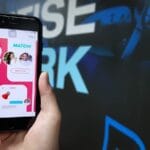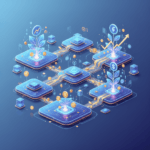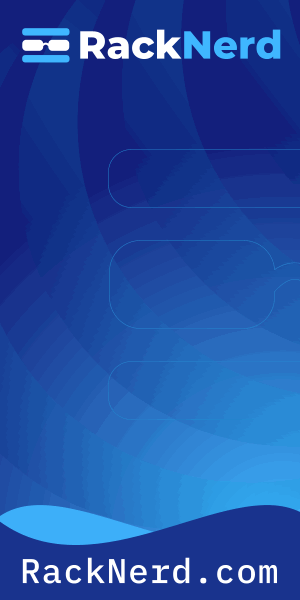When Your Linux System Doesn’t Know What sudo Is
I’ll never forget the first time I saw the “sudo: command not found” error. I had just installed a minimal Debian server – proud of myself for keeping things lean – and tried to run my first administrative command. The system looked at me like I was speaking a foreign language.
That moment of confusion (“Wait, how can sudo not exist?”) is something most Linux users eventually experience, especially when working with minimal installations or certain distributions. Today, I’m going to walk you through exactly why this happens and how to fix it – whether you’re dealing with a fresh installation or a mysteriously broken PATH variable.
Why Does This Error Happen?
The “sudo: command not found” error typically occurs for two main reasons:
1. sudo isn’t installed – This sounds obvious, but many minimal Linux installations (Debian, Arch, Gentoo) don’t include sudo by default. If you set a root password during installation, the installer often assumes you’ll use the root account directly instead of sudo.
2. The sudo directory isn’t in your PATH – Less common but equally frustrating. Your system has sudo installed, but your shell can’t find it because the directory containing the sudo binary isn’t listed in your PATH environment variable.

Get a VPS from as low as $11/year! WOW!
I’ve encountered both scenarios while managing servers, and they require slightly different approaches to fix.
Checking If sudo Is Actually Installed
Before we start installing packages, let’s verify whether sudo exists on your system. Open your terminal and try this:
which sudoIf this returns a path (usually /usr/bin/sudo), sudo is installed but your PATH is misconfigured. If you get no output or “command not found,” sudo isn’t installed.
You can also try the full path directly:
/usr/bin/sudo whoamiIf this works, you have a PATH problem. If it also fails, you need to install sudo.
Solution 1: Installing sudo (The Most Common Fix)
This is the solution you’ll need most often, especially on fresh installations. Here’s how to install sudo based on your distribution:
For Debian/Ubuntu Systems
First, switch to the root user. If you set a root password during installation, use:
su -Enter your root password when prompted. The hyphen is important – it ensures you get root’s full environment.
Now install sudo:
apt update
apt install sudoOnce installed, add your user account to the sudo group (replace “username” with your actual username):
usermod -aG sudo usernameLog out and log back in for the group membership to take effect. You should now be able to use sudo.
For RHEL/CentOS/Fedora Systems
Switch to root:
su -Install sudo using your distribution’s package manager:
# For CentOS 7 and older RHEL versions:
yum install sudo
# For CentOS 8, Fedora, and modern RHEL:
dnf install sudoAdd your user to the wheel group (the sudo group equivalent on Red Hat systems):
usermod -aG wheel usernameLog out and back in to activate the change.
For Arch Linux
Arch takes the minimal approach seriously. Switch to root:
su -Install sudo:
pacman -S sudoNow you need to configure who can use sudo. Arch requires you to edit the sudoers file manually:
EDITOR=nano visudoFind the line that says # %wheel ALL=(ALL:ALL) ALL and uncomment it by removing the # symbol. Save and exit (Ctrl+X, then Y, then Enter if using nano).
Add your user to the wheel group:
usermod -aG wheel usernameLog out and log back in.
What If You Can’t Switch to Root?
This is a tricky situation. If you can’t use sudo (because it’s not installed) and you don’t know the root password, you’ll need to:
- Reboot the system
- Enter single-user mode or recovery mode through your bootloader (GRUB)
- Reset the root password or install sudo from there
If you’re dealing with boot problems or need to access recovery mode, you might find my guide on troubleshooting Linux boot problems helpful.
Solution 2: Fixing Your PATH Variable
If /usr/bin/sudo works but plain sudo doesn’t, your PATH variable is missing the directory where sudo lives. This happened to me once after I accidentally overwrote my PATH in a shell script.
First, check your current PATH:
echo $PATHYou should see something like:
/usr/local/sbin:/usr/local/bin:/usr/sbin:/usr/bin:/sbin:/binIf /usr/bin is missing, that’s your problem.
To temporarily fix it for your current session:
export PATH=$PATH:/usr/bin:/usr/sbinNow test if sudo works.
To make this permanent, add the export line to your shell’s configuration file:
# For bash:
echo 'export PATH=$PATH:/usr/bin:/usr/sbin' >> ~/.bashrc
source ~/.bashrc
# For zsh:
echo 'export PATH=$PATH:/usr/bin:/usr/sbin' >> ~/.zshrc
source ~/.zshrcVerifying sudo Works Correctly
After installing sudo and configuring your user, let’s make sure everything works:
sudo whoamiYou should see “root” as the output. If you’re prompted for a password, enter YOUR password (not the root password).
Try a more practical test:
sudo apt updateOr on RHEL-based systems:
sudo dnf updateIf these commands work without errors, you’re all set!
Understanding sudo Permissions and Security
Now that you have sudo working, it’s worth understanding what you’ve actually configured. The sudo command allows permitted users to execute commands as the superuser (or another user) as specified by the security policy.
When you added your user to the sudo or wheel group, you gave that account the ability to run any command with root privileges. This is convenient but powerful – which is why sudo prompts you for your password as a safety check.
The sudoers file (/etc/sudoers) controls who can use sudo and what they can do with it. Always edit this file with visudo, never with a regular text editor. The visudo command checks for syntax errors before saving, preventing you from accidentally locking yourself out of sudo access.
Pro Tips for Using sudo Safely
Use sudo for individual commands – Instead of running sudo su to become root permanently, run sudo command for each administrative task. This reduces the risk of accidentally running destructive commands as root.
Review what a command does before running it with sudo – I learned this the hard way. Never blindly copy-paste commands that include sudo, especially from internet forums. One misplaced character in a rm command can be catastrophic.
Check your sudo privileges – Run sudo -l to see what commands you’re allowed to run with sudo. This is useful when working on systems where you don’t have full sudo access.
Be careful with permissions – Speaking of permissions, if you’re managing file access and ownership, check out my guide on using the chmod command for proper permission management.
Common sudo Issues and Quick Fixes
Even with sudo installed correctly, you might encounter these issues:
“username is not in the sudoers file”
This means your user hasn’t been added to the sudo/wheel group yet. Switch to root and run:
usermod -aG sudo usernameThen log out and back in.
sudo Prompts for Password Every Time (No Timeout)
By default, sudo remembers your password for 15 minutes. If it’s asking every single time, something’s wrong with your sudoers configuration. Check /etc/sudoers with visudo.
sudo Works but Specific Commands Fail
Some commands require being run directly as root rather than through sudo. You might also have PATH issues where root can’t find the command. Try using the full path to the command:
sudo /usr/local/bin/commandWhen sudo Mysteriously Disappears on a Running System
This is rare but concerning. If sudo suddenly stops working on a system where it previously functioned, investigate:
Was sudo accidentally removed? Check your package manager logs:
# On Debian/Ubuntu:
grep sudo /var/log/apt/history.log
# On RHEL/CentOS:
grep sudo /var/log/dnf.logWere permissions changed? The sudo binary needs specific permissions:
ls -la /usr/bin/sudoIt should show: -rwsr-xr-x
That ‘s’ in the permissions is crucial – it’s the setuid bit that allows sudo to run with root privileges. If it’s missing, fix it from a root shell:
chmod 4755 /usr/bin/sudoIf you’re troubleshooting system issues and need to check what’s consuming resources, my guide on troubleshooting CPU usage with htop might come in handy.
Working Without sudo (When You Have No Choice)
Sometimes you’re on a system where you can’t install sudo – maybe you’re working with embedded systems or locked-down environments. In these cases:
Use su directly – If you have the root password, su - gives you a root shell. Just remember to exit when you’re done.
Consider doas – OpenBSD’s doas is a simpler alternative to sudo that you might be able to install even when sudo isn’t available.
Request proper access – If you’re working on a production system, having no sudo access might be intentional. Talk to your system administrator about getting the appropriate privileges.
Final Thoughts: sudo as a Daily Linux Tool
The “sudo: command not found” error is one of those frustrating but educational moments in your Linux journey. It forces you to understand how package management works, what minimal installations really mean, and how Linux handles administrative privileges.
These days, when I’m setting up a new server, installing and configuring sudo is one of my first steps – right after updating the package lists and securing SSH access. It’s that fundamental to daily Linux administration.
If you’re managing services and wondering about the best way to restart them after configuration changes, you might enjoy my article on systemctl restart vs reload – another one of those “which command should I actually use?” questions that comes up constantly.
Now that you have sudo working, you’re ready to tackle pretty much any administrative task your Linux system throws at you. Just remember: with great power comes great responsibility – and occasional typos that make you very grateful for backups.
Happy system administrating! And maybe grab a coffee before running that next sudo command – I find I make fewer mistakes when I’m properly caffeinated.