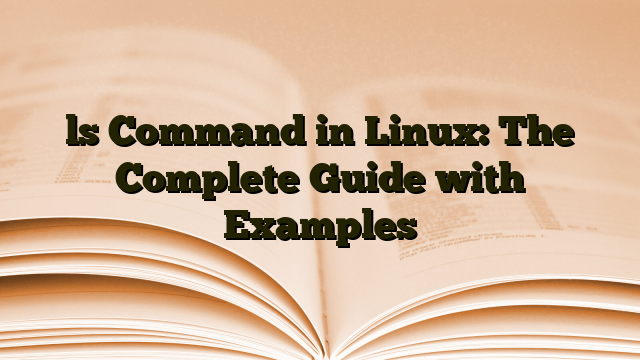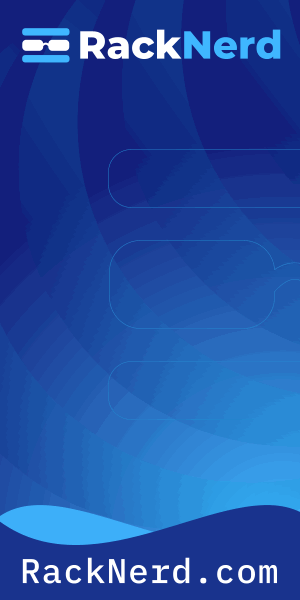The first command I learned when I started with Linux was ls. It’s the digital equivalent of walking into a room and turning on the lights – you need to see what you’re working with before you do anything else.
After fifteen years of working with Linux systems, I still use ls dozens of times every single day. It’s not just a beginner’s tool – it’s an essential part of every system administrator’s toolkit. But there’s a massive difference between typing ls and actually understanding what you’re looking at.
This guide will show you everything from basic usage to the advanced tricks I’ve picked up over the years. Whether you’re just starting out or you’ve been using Linux for a while, you’ll find something useful here.
What is the ls Command?
The ls command lists files and directories in your current location. The name comes from “list” – simple, right? But underneath that simplicity is a surprisingly powerful tool with over 50 different options.
When you run ls without any options, you get a basic view of visible files and directories. But that’s just scratching the surface.

Get a VPS from as low as $11/year! WOW!
Basic Syntax
ls [options] [directory_or_file]The basic structure is straightforward. You can use it alone, add options to modify the output, or specify which directory you want to examine. Most of the time, you’ll combine these elements.
Essential ls Command Options You Need to Know
Let me walk you through the options I use most often. These aren’t just academic examples – these are the combinations that solve real problems.
The Long Format (-l): Your Best Friend
ls -lThis is the option I use more than any other. It shows you everything: permissions, ownership, file size, and modification date. When someone asks “what are the permissions on that file?” or “when was this last modified?” – this is your answer.
The output looks like this:
-rw-r--r-- 1 alex staff 2048 Sep 15 14:23 config.txt
drwxr-xr-x 5 alex staff 160 Sep 14 09:15 scriptsThat first column of letters and dashes? That’s the permission string. The first character tells you the file type (- for regular files, d for directories, l for symbolic links). The rest show read, write, and execute permissions for owner, group, and others. Understanding this saved me countless hours of troubleshooting permission issues.
Show Hidden Files (-a): See the Whole Picture
ls -aLinux hides files that start with a dot (period). These are usually configuration files – things like .bashrc, .gitignore, or .env. When you’re troubleshooting, you need to see these files.
I learned this lesson the hard way when I spent twenty minutes wondering why my Git repository wasn’t tracking certain files. Turned out I needed to check the .gitignore file – which I couldn’t see because I wasn’t using -a.
Human-Readable Sizes (-h): Stop Doing Math
ls -lhWithout -h, file sizes appear in bytes. With it, you get KB, MB, and GB. This seems like a small thing until you’re trying to figure out which log file is eating up your disk space, and you’re comparing numbers like “4294967296” in your head.
Pro tip: I almost always combine -l and -h. They work perfectly together.
Sort by Time (-t): Find What Changed
ls -ltThis sorts files by modification time, with the newest files first. When something breaks and you need to know “what changed recently?” – this is your go-to command.
I use this constantly when debugging. If a service suddenly started failing, I’ll check the relevant directories with ls -lt to see which files were modified right before the problem started.
Reverse Order (-r): Flip the Script
ls -ltrAdding -r reverses whatever sort order you’re using. Combined with -t, this shows the oldest files first and the newest at the bottom – perfect when you want the most recent files to stay visible on your screen.
This is one of those combinations that seems pointless until you need it. Then it becomes indispensable.
Advanced ls Techniques That Save Time
Once you’ve mastered the basics, these techniques will make you significantly more efficient.
Sort by Size (-S): Find the Space Hogs
ls -lhSThis lists files with the largest at the top. When your disk is full and you need to find what’s taking up space, this combination is invaluable. I combine it with -h for human-readable sizes and -l for the full details.
For even more detailed disk usage analysis, you might want to check out this guide on monitoring disk usage in Linux.
Recursive Listing (-R): Go Deep
ls -RThis shows not just the current directory, but everything inside subdirectories too. It keeps drilling down through every folder it finds.
Warning: Be careful with this in large directory trees. I once ran ls -R in my home directory and watched output scroll past for several minutes. For more targeted searching, the find command is usually a better choice.
Filter with Wildcards: Target What You Need
ls *.txt
ls backup_*
ls *.{jpg,png,gif}You don’t have to list everything. Use wildcards to show only files matching specific patterns. The asterisk (*) matches any characters, and you can use curly braces to match multiple extensions.
I use this all the time when I’m working in directories with mixed file types. If I’m looking at log files, ls *.log cuts through the noise instantly.
The Combined Power Move (-lah)
ls -lahThis is probably my most-typed command combination. It shows all files (including hidden), in long format, with human-readable sizes. It’s comprehensive without being overwhelming.
If you’re going to create an alias – and you should – make it this one. I have alias ll='ls -lah' in my .bashrc, and I use ll probably fifty times a day.
Common Mistakes and How to Avoid Them
Let me save you from some frustrations I’ve experienced myself.
Forgetting About Hidden Files
The number one mistake beginners make is not realizing that files starting with a dot are hidden by default. I’ve watched people insist a file doesn’t exist because ls didn’t show it. Always remember: if you can’t find something, try ls -a.
ls -a or ls -A (which excludes . and .. but shows other hidden files).Not Understanding Permissions
The permission string in ls -l output looks cryptic at first, but it’s actually straightforward once you understand the pattern. Each set of three characters represents read (r), write (w), and execute (x) permissions.
For a deep dive into how this works, I highly recommend reading about the chmod command, which modifies these permissions.
Using ls in Scripts (Don’t Do It)
Here’s something that surprises people: never use ls in shell scripts. The ls command is designed for human readability, not programmatic parsing. File names with spaces, special characters, or newlines will break your script in confusing ways.
Instead, use the find command, glob patterns, or proper file tests. This is one of those lessons experienced sysadmins learn after getting burned.
Assuming You’re in the Right Directory
It’s easy to get disoriented when moving through directories. Before running any important commands, I always verify my location with pwd (print working directory). An ls in the wrong directory won’t give you useful information.
Practical Real-World Examples
Let me show you how I actually use these commands in my daily work.
Finding Recently Modified Configuration Files
ls -lht /etc/*.conf | head -10When troubleshooting a system issue, I often need to know which configuration files were changed recently. This command shows the ten most recently modified .conf files in /etc/, sorted by time, with human-readable output.
Checking Log File Sizes
ls -lhS /var/log/*.logBefore diving into searching through logs, I check their sizes. This command shows all log files sorted by size, so I can see if any have grown abnormally large.
Verifying Backup File Timestamps
ls -lt ~/backups/ | head -5I run automated backups on several systems. To verify they’re working, I check the backup directory to make sure new files are being created. This shows the five most recent files.
Identifying Which Files to Archive
ls -lt --time=access /data/archive/ | tail -20When I need to free up space, I look for files that haven’t been accessed in a long time. The --time=access option sorts by last access time instead of modification time. The tail shows the oldest files – candidates for archiving with tar.
Less Common but Powerful Options
These don’t come up every day, but when you need them, they’re perfect.
Classify Files with Indicators (-F)
ls -FThis adds a character to the end of each name indicating its type: / for directories, * for executables, @ for symbolic links, and = for sockets. It makes scanning output much faster.
Show Inode Numbers (-i)
ls -liEvery file has an inode number – a unique identifier in the filesystem. You rarely need this, but it’s essential when dealing with hard links or certain filesystem operations.
Don’t Sort (-U)
ls -UIn directories with thousands of files, sorting takes time. If you just need to see what’s there and don’t care about order, -U is noticeably faster.
One File Per Line (-1)
ls -1That’s the number one, not a lowercase L. This forces one entry per line, which is useful when piping to other commands. Though as I mentioned earlier, for serious scripting, use find instead.
Creating Useful Aliases
After years of typing the same command combinations, I’ve built up a collection of aliases that save me significant time. Here are my most-used ones:
# Basic enhanced ls
alias ll='ls -lah'
# List only directories
alias lsd='ls -d */'
# Sort by modification time, newest last
alias lt='ls -ltr'
# Sort by size, largest first
alias lsize='ls -lhS'
# Show only hidden files
alias lh='ls -ld .*'Add these to your ~/.bashrc or ~/.bash_aliases file, and they’ll be available every time you open a terminal.
When to Use ls vs Other Commands
The ls command is powerful, but it’s not always the right tool for the job.
Use find Instead When:
- You need to search through many subdirectories with complex criteria
- You’re writing a shell script (seriously, don’t use ls in scripts)
- You need to perform actions on the files you find
- You want to search by criteria other than name (like file age or size)
Use du Instead When:
- You need to know how much space directories are using
- You want to see the total size of a directory tree
- You’re tracking down what’s consuming disk space
Use tree Instead When:
- You want a visual representation of directory structure
- You need to show directory hierarchies clearly
Quick Reference: Most Useful Combinations
Here’s a quick reference of the combinations I use most often:
| Command | What It Does | When I Use It |
|---|---|---|
ls -lah | All files, long format, human-readable | General purpose directory inspection |
ls -lt | Sort by modification time, newest first | Finding recently changed files |
ls -ltr | Sort by modification time, newest last | Keeping recent files visible on screen |
ls -lhS | Sort by size, largest first | Finding files using too much space |
ls -ld */ | List only directories | Navigating complex directory structures |
ls -li | Show inode numbers | Investigating hard links or filesystem issues |
Troubleshooting Common Issues
“Permission Denied” Errors
If you see “Permission denied” when running ls, you don’t have permission to read that directory. You can either change the permissions (if it’s your directory) or use sudo if you have administrative access.
sudo ls -la /root/“No such file or directory”
This usually means you’ve got the path wrong. Double-check spelling and use pwd to verify where you are. Remember that Linux is case-sensitive – Documents and documents are different directories.
Output is Overwhelming
If ls produces too much output, pipe it through less to page through it:
ls -laR | lessOr use head or tail to see just the first or last entries:
ls -lt | head -20The Bottom Line
The ls command seems simple on the surface, but mastering its options and knowing when to use them makes a huge difference in your efficiency. I’ve been using Linux systems professionally for over a decade, and I still discover new useful combinations.
Start with the basics – ls, ls -l, ls -a – and gradually incorporate more options as you encounter situations where you need them. Create aliases for your most common combinations. And remember: ls is for human viewing, not for scripting.
The time you invest in really understanding this command will pay off every single day you work with Linux. Whether you’re managing users, monitoring system resources like CPU usage, or managing processes, ls is almost always your starting point.
Now go practice. Open a terminal and start exploring. You’ll be amazed at how much more comfortable you become with the command line once you can confidently see what you’re working with.