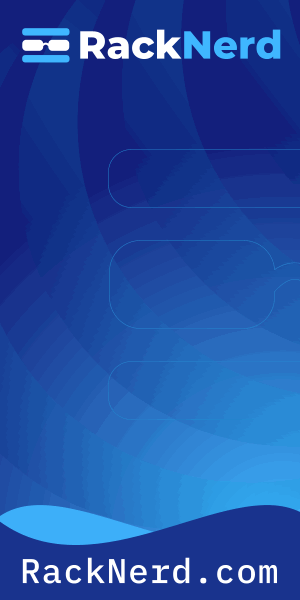You know that moment when you’re troubleshooting network connectivity and someone asks, “Did you try pinging it?” Yeah, I’ve heard that about a thousand times. And honestly? It’s still the first thing I reach for when diagnosing network issues. The ping command is like the stethoscope of network troubleshooting – simple, reliable, and surprisingly powerful when you know how to use it properly.
After over a decade of managing Linux systems, I’ve used ping in everything from diagnosing dead connections to proving to ISPs that their infrastructure was the problem (spoiler: it usually is). In this guide, I’ll show you not just the basics, but the practical techniques that actually matter when you’re staring at a broken connection at 2 AM.
What is the Ping Command and How Does it Work?
Ping is a network diagnostic tool that tests connectivity between your machine and a target host. The name actually comes from sonar terminology – just like a submarine sends out a “ping” and listens for the echo, the network ping sends a packet and waits for a response.
Under the hood, ping uses the Internet Control Message Protocol (ICMP) to send echo request packets to a destination and measure how long it takes to get a reply. According to Cloudflare’s ICMP documentation, ICMP is a network layer protocol designed specifically for diagnostic and error reporting purposes.
When you run a ping command, here’s what actually happens:

Get a VPS from as low as $11/year! WOW!
- Your system sends an ICMP Echo Request packet to the target IP address
- The target receives the packet and sends back an ICMP Echo Reply
- Your system measures the round-trip time (RTT) and reports the results
- This process repeats until you stop it or hit the configured packet limit
The beauty of ping is its simplicity. It answers one fundamental question: Can I reach this host, and if so, how long does it take?
Basic Ping Command Syntax and Usage
The most basic ping syntax is dead simple:
ping destinationWhere destination can be either a hostname (like google.com) or an IP address (like 8.8.8.8). Let me show you what this looks like in practice:
ping google.comThis sends continuous ICMP packets to Google’s servers and displays the results:
PING google.com (142.250.185.46) 56(84) bytes of data.
64 bytes from lga25s83-in-f14.1e100.net (142.250.185.46): icmp_seq=1 ttl=117 time=12.4 ms
64 bytes from lga25s83-in-f14.1e100.net (142.250.185.46): icmp_seq=2 ttl=117 time=11.8 ms
64 bytes from lga25s83-in-f14.1e100.net (142.250.185.46): icmp_seq=2 ttl=117 time=12.1 msBy default on Linux, ping runs continuously until you stop it with Ctrl+C. This is different from Windows, where ping sends exactly four packets and stops. I actually prefer the Linux approach – sometimes you need to watch connectivity over time to catch intermittent issues.
Understanding Ping Output
Let’s break down what those output lines actually tell you:
- 64 bytes – The size of the reply packet (default is 56 bytes of data plus 8 bytes of ICMP header)
- icmp_seq – The sequence number of the packet, which helps identify packet loss
- ttl (Time to Live) – The number of hops the packet can make before being discarded, decrements with each router hop
- time – The round-trip time in milliseconds, your primary performance metric
When you stop the ping with Ctrl+C, you’ll see a summary that’s incredibly useful for troubleshooting:
--- google.com ping statistics ---
3 packets transmitted, 3 received, 0% packet loss, time 2003ms
rtt min/avg/max/mdev = 11.8/12.1/12.4/0.247 msThat packet loss percentage is gold when you’re diagnosing network stability issues. I once used this to prove to a client that their “occasional slowness” was actually 15% packet loss caused by a dying switch.
Essential Ping Command Options
The basic ping is useful, but the real power comes from its options. Here are the ones I use constantly:
Limit Number of Packets with -c
Instead of running continuously, you can send a specific number of packets:
ping -c 5 google.comThis sends exactly 5 packets and then stops. I use this constantly in scripts and when I just need a quick connectivity check. According to Red Hat’s ping usage guide, using adequate sample sizes (minimum 10-20 packets) provides more reliable baseline measurements than single tests.
Change Packet Interval with -i
By default, ping waits 1 second between packets. You can speed this up or slow it down:
ping -i 0.2 google.com # Send packet every 0.2 seconds (faster)
ping -i 5 google.com # Send packet every 5 seconds (slower)Important: Values below 0.2 seconds require root privileges, and flooding a network with rapid pings is generally frowned upon (and might get you in trouble with your network admin).
Adjust Packet Size with -s
Sometimes you need to test with larger packets to diagnose MTU (Maximum Transmission Unit) issues:
ping -s 1400 google.com # Send 1400-byte packetsI’ve used this to troubleshoot weird VPN issues where standard-sized packets worked fine but larger ones got fragmented or dropped. If you can ping with small packets but not large ones, you’ve likely found an MTU problem.
Set Time Limit with -w
Instead of counting packets, you can run ping for a specific time duration:
ping -w 10 google.com # Run for 10 seconds then stopThis is perfect for automated monitoring scripts where you want to sample connectivity over a fixed time period.
Flood Ping with -f (Use Carefully!)
sudo ping -f 192.168.1.1Flood ping sends packets as fast as possible – you’ll see dots instead of individual lines. This requires root privileges for good reason: it can overwhelm networks and devices. I only use this in controlled environments for stress testing, and never on production networks you don’t own.
Set IPv4 or IPv6 Explicitly
Force IPv4 or IPv6 connectivity testing:
ping -4 google.com # Use IPv4 only
ping -6 google.com # Use IPv6 onlyThis is incredibly useful when troubleshooting dual-stack networks or when you need to verify that your IPv6 configuration actually works.
Practical Ping Troubleshooting Scenarios
Let me show you how I actually use ping in real troubleshooting situations. These aren’t textbook examples – they’re scenarios I’ve encountered on production systems.
Testing Local Network vs Internet Connectivity
When users report “the internet is down,” I follow a systematic approach:
# Test local loopback (is your network stack working?)
ping -c 3 127.0.0.1
# Test default gateway (can you reach your router?)
ping -c 3 192.168.1.1
# Test external DNS server (can you reach the internet?)
ping -c 3 8.8.8.8
# Test external hostname (is DNS working?)
ping -c 3 google.comThis sequence isolates the problem. If the loopback fails, you’ve got operating system issues. If the gateway fails but loopback works, it’s a local network problem. If external IPs work but hostnames don’t, you’ve got a DNS resolution issue.
Diagnosing Intermittent Packet Loss
Intermittent issues are the worst. Here’s how I catch them:
ping -c 1000 192.168.1.1 | tee ping-test.logThis sends 1000 packets and saves the output. Then I can analyze it for patterns. Are packets dropping at regular intervals? That might indicate network congestion at specific times. Random drops? Could be a bad cable or failing hardware.
Even better, I’ll sometimes combine ping with a timestamp to track issues over time:
ping google.com | while read line; do echo "$(date '+%Y-%m-%d %H:%M:%S') - $line"; doneThis prefixes each ping result with a timestamp, making it easy to correlate network issues with other events.
Testing Path MTU Discovery
The -M option controls Path MTU Discovery, which is crucial for diagnosing fragmentation issues:
ping -M do -s 1472 google.comThe -M do flag prohibits packet fragmentation. If you get “Frag needed” errors, you’ve found an MTU problem along the path. I typically start at 1472 bytes (1500 MTU minus 28 bytes for IP and ICMP headers) and work my way down until packets succeed.
When Ping Doesn’t Work (And What to Do About It)
Here’s something that trips up beginners: just because ping fails doesn’t mean the host is unreachable. I can’t tell you how many times I’ve seen someone assume a server is down because ping didn’t respond, only to find out it’s perfectly fine and just has ICMP blocked.
ICMP Blocking and Firewall Issues
Many organizations block ICMP traffic at the firewall for security reasons. While blocking ICMP is debated in the security community, it’s common enough that you need to account for it.
When ping fails but you suspect the host is actually up, try these alternatives:
# Try connecting to a known open port instead
nc -zv hostname 80
# Or check if specific ports are responding
nmap -p 80,443 hostnameIf you need to enable ICMP on your own Linux firewall, you can allow it with iptables:
sudo iptables -A INPUT -p icmp --icmp-type echo-request -j ACCEPTFor those using firewalld (common on Red Hat-based systems), you’d want to check out how to configure port access properly.
Permission Denied Errors
Sometimes you’ll get “ping: socket: Operation not permitted” or similar errors. This usually means ping doesn’t have the necessary capabilities. The fix:
sudo setcap cap_net_raw+ep $(which ping)This grants ping the raw network socket capability without requiring root for every execution.
Name Resolution Failures
If ping fails with “Name or service not known,” you’ve got a DNS problem, not a connectivity problem:
ping: google.com: Name or service not knownTry pinging the IP directly. If that works, your issue is DNS resolution. Check your /etc/resolv.conf file to verify your DNS servers are configured correctly.
Advanced Ping Techniques for System Administrators
Once you’ve mastered the basics, here are some advanced techniques I use regularly:
Monitoring Multiple Hosts Simultaneously
I often need to monitor several hosts at once. Here’s a quick bash loop that does it:
for host in server1 server2 server3; do
ping -c 1 -W 1 $host > /dev/null 2>&1 && echo "$host: UP" || echo "$host: DOWN"
doneThis checks each host with a single packet and 1-second timeout, then reports if it’s up or down. Perfect for quick status checks across multiple servers.
Continuous Monitoring with Logging
For long-term monitoring, I’ll set up a continuous ping with proper logging:
ping -D -O 8.8.8.8 | while read line; do
echo "$line" | tee -a /var/log/ping-monitor.log
doneThe -D flag prints timestamps, and -O reports if a response wasn’t received. This creates an audit trail of network reliability.
You could even automate this with a cron job that runs periodic network tests and alerts you to problems.
Ping Sweep for Network Discovery
Want to find all active hosts on a subnet? Here’s a basic ping sweep:
for i in {1..254}; do
ping -c 1 -W 1 192.168.1.$i | grep "64 bytes" &
done
waitThis pings every address in the 192.168.1.0/24 subnet and shows which ones respond. The & sends each ping to the background, making this run much faster than sequential pings.
Note: For serious network discovery, use proper tools like nmap, but this quick-and-dirty approach works in a pinch when you don’t have specialized tools installed.
Ping vs Other Network Diagnostic Tools
Ping is fantastic, but it’s not the only tool in your networking toolkit. Here’s when I reach for alternatives:
- traceroute – When I need to see the path packets take and where delays occur along the route
- mtr – Combines ping and traceroute, showing continuous route and latency information (my go-to for persistent issues)
- nmap – When I need to check specific ports or discover services on a network
- tcpdump – For deep packet inspection when ping shows problems but I need to understand why
- netstat/ss – To examine active connections and network statistics on the local system
Ping excels at quick connectivity checks and basic latency measurement. For everything else, you’ll want specialized tools. Think of ping as your first diagnostic step, not your only one.
Common Mistakes and How to Avoid Them
After years of mentoring junior admins and debugging network issues, here are the mistakes I see most often:
- Assuming no ping response means the host is down – Always verify with alternative methods before declaring a host unreachable
- Testing only once – Network issues are often intermittent. Send multiple packets (at least 10-20) for reliable results
- Ignoring the TTL value – Dramatic TTL drops can indicate routing loops or configuration issues
- Not considering DNS – If hostname pings fail but IP pings work, you’re troubleshooting the wrong thing
- Using ping on hosts you don’t control for performance testing – Some servers intentionally deprioritize ICMP, giving misleading latency results
I learned that last one the hard way when I spent two hours troubleshooting “slow network performance” that turned out to be Google’s servers rate-limiting ICMP responses while HTTP traffic worked perfectly fine.
Security Considerations with Ping
While ping itself is harmless, there are security implications to consider:
Information disclosure: Responding to pings tells potential attackers that a host exists and is reachable. Many security policies block external ICMP to reduce reconnaissance opportunities.
Ping of death attacks: Historically, malformed or oversized ping packets could crash systems. Modern operating systems have fixed these vulnerabilities, but this is why some admins remain cautious about ICMP.
Bandwidth consumption: Flood pings can consume significant bandwidth and system resources, which is why tools like hping3 are sometimes used in DDoS attacks.
For production systems, I generally recommend:
- Allow ICMP from trusted monitoring systems and internal networks
- Block or rate-limit ICMP from untrusted external sources
- Monitor for unusual ICMP traffic patterns
- Never run flood pings against systems you don’t own and have permission to test
When managing Linux servers, proper firewall configuration is crucial. Understanding file permissions with chmod and user management are equally important parts of system security.
Real-World Ping Success Story
Let me share a story that shows why understanding ping deeply matters. A few years back, we had a critical application that would randomly disconnect from its database server. The monitoring showed successful pings the entire time, so the network team insisted everything was fine.
I dug deeper and ran continuous pings with timestamps and noticed something odd: every 60 seconds, there was a brief spike in latency (jumping from 2ms to 150ms) followed by a single dropped packet. The application’s connection timeout was set to 100ms, so these spikes were causing disconnects even though overall connectivity looked fine.
The culprit? A misconfigured spanning tree protocol on a network switch that was causing brief topology recalculations. Without understanding how to properly analyze ping output over time, we might never have found it. The network team initially dismissed it because “99% uptime is great!” – except when your application requires consistent sub-100ms response times.
That’s the thing about ping: the basic command is simple, but interpreting the results in context requires experience and understanding.
Wrapping Up
The ping command might seem basic, but it’s been my trusty companion through countless troubleshooting sessions. From proving ISP problems to diagnosing MTU issues to catching intermittent packet loss, ping remains the first tool I reach for when networks misbehave.
Remember: ping answers simple questions (Is this host reachable? What’s the latency?), but the interpretation requires understanding your network, the limitations of ICMP, and the context of your specific situation. Don’t assume ping failures mean doom or ping successes mean everything is perfect. Use it as one data point among many.
Master these ping techniques, combine them with other diagnostic tools, and you’ll be well-equipped to handle whatever network gremlins come your way. And when someone inevitably asks, “Did you try pinging it?” – you’ll know exactly how to ping it properly.
Want to expand your Linux networking toolkit? Check out guides on checking open ports, managing system processes, or monitoring CPU usage to build a complete understanding of Linux system administration.