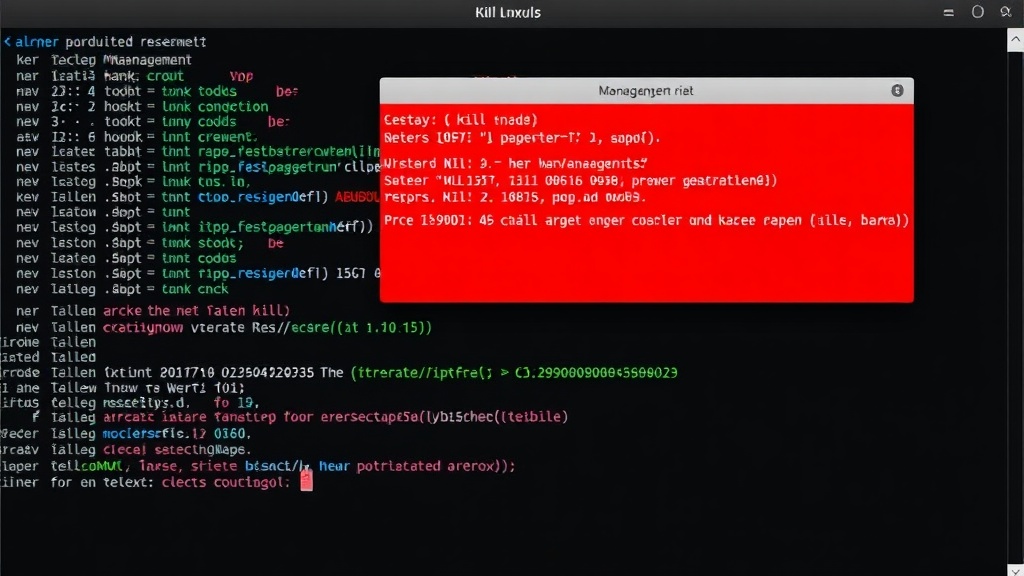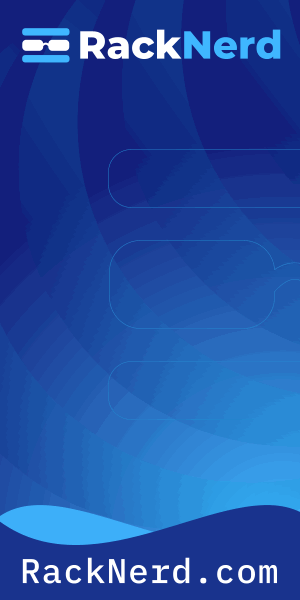Why Knowing How to Kill a Process Saved My Production Server
Last Tuesday at 3 AM, one of my production servers started crawling. A runaway Python script had gone rogue, eating up 98% of the CPU. I needed to kill that process immediately, but I had a decision to make: do I send it a polite SIGTERM and hope it cleans up nicely, or do I go nuclear with SIGKILL?
If you’ve ever faced a stuck process grinding your system to a halt, you know that panic. Learning how to kill a process in Linux properly is one of those fundamental skills that separates junior admins from seasoned pros.
In this guide, I’ll walk you through everything you need to know about terminating processes on Linux. We’ll cover the kill command, its cousins killall and pkill, Linux signals, and the scenarios where each tool shines.
Understanding Linux Processes and Why You Need to Kill Them
Before we start terminating things, let’s talk about what a process actually is. Every program running on your Linux system is a process. When you launch Firefox, that’s a process. When you run a Python script, that’s a process. Even the kernel itself manages countless background processes.
Sometimes processes misbehave. They hang, consume too much memory, or refuse to exit when you close the application. Other times you need to restart a service to apply configuration changes. That’s where process termination comes in.

Get a VPS from as low as $11/year! WOW!
The most common reasons I kill processes include:
- Runaway processes consuming excessive CPU or RAM
- Applications that have frozen or become unresponsive
- Services that need restarting after configuration updates
- Processes stuck in an infinite loop or deadlock
- Cleaning up orphaned background jobs
Understanding when and how to terminate processes safely prevents data corruption and system instability.
Finding the Process You Want to Kill
You can’t kill what you can’t find. Before terminating a process, you need to identify it. Every process has a unique Process ID (PID) that the system uses to track it.
Using the ps Command
The ps command shows currently running processes. Here’s how I use it:
ps aux | grep firefox
This searches for all processes with “firefox” in the name. The output looks like this:
alex 12345 5.2 8.1 2847392 656712 ? Sl 14:23 2:15 /usr/lib/firefox/firefox
The second column (12345 in this example) is the PID. That’s the number you need.
Using top or htop
For a real-time view of resource usage, top and htop are invaluable. I prefer htop because it’s more visual and easier to navigate.
htop
Press F4 to search for a process by name. When you find it, note the PID in the first column. If you’re troubleshooting high CPU usage, htop shows you exactly which processes are the culprits.
Using pgrep
If you just need the PID and don’t want extra details, pgrep is your friend:
pgrep firefox
This returns just the PID numbers, one per line. Simple and clean.
The kill Command: Your Primary Process Termination Tool
The kill command is the foundation of process management in Linux. Despite its aggressive name, it doesn’t always “kill” processes violently. Instead, it sends signals to processes, asking them to perform specific actions.
Basic kill Syntax
The simplest form sends the default SIGTERM signal:
kill 12345
Replace 12345 with your actual PID. This politely asks the process to terminate. Most well-behaved programs will clean up their resources and exit gracefully.
Understanding Linux Signals
Signals are how the operating system communicates with processes. There are dozens of signals, but these are the ones you’ll use most:
SIGTERM (Signal 15) – The default signal. It’s like saying “please shut down when you’re ready.” The process can catch this signal, save data, close files, and exit cleanly. This is what you should use first.
SIGKILL (Signal 9) – The nuclear option. This immediately terminates the process with no cleanup. The process cannot catch or ignore this signal. Use this only when SIGTERM fails.
SIGHUP (Signal 1) – Traditionally meant “hang up” from terminal disconnect days. Many daemons interpret this as “reload your configuration.” Useful for services like Nginx or Apache.
SIGINT (Signal 2) – The interrupt signal, same as pressing Ctrl+C. Asks the program to stop what it’s doing.
To send a specific signal, use the -s option or signal number:
kill -9 12345 kill -SIGKILL 12345 kill -s KILL 12345
All three commands above do the same thing: send SIGKILL to process 12345.
When to Use SIGTERM vs SIGKILL
Here’s the golden rule I follow: always try SIGTERM first. Only escalate to SIGKILL if the process refuses to die.
Why? Because SIGTERM gives the process a chance to clean up. If you’re killing a database process, SIGTERM lets it flush pending writes to disk and close connections properly. SIGKILL just yanks the plug, which can corrupt data.
I learned this the hard way when I killed a PostgreSQL process with -9 during a busy transaction period. The database needed recovery on restart, and we lost several minutes of uptime. Never again.
Use SIGKILL when:
- The process is completely frozen and unresponsive
- SIGTERM has failed after waiting 10-15 seconds
- The process is consuming resources so aggressively that waiting isn’t an option
- You’re dealing with a process stuck in uninterruptible sleep
For normal service restarts, use systemctl restart instead of killing processes directly. It’s safer and handles dependencies properly.
killall: Terminating Multiple Processes by Name
What if you have multiple Firefox windows open and want to close them all? Finding each PID individually is tedious. That’s where killall shines.
killall firefox
This sends SIGTERM to every process named “firefox.” The key thing to know: killall requires an exact name match. If the process is named “firefox-esr” it won’t match “firefox.”
You can specify signals with killall too:
killall -9 firefox
I use killall when I’m cleaning up development environments. After a day of testing, I might have dozens of Node.js processes running. Instead of hunting down PIDs, I just run:
killall node
One important warning: on some Unix systems (Solaris, AIX, HP-UX), killall does something terrifying – it kills ALL processes that your user owns. This will effectively log you out or crash the system if you’re root. Always verify you’re on Linux before using this command on an unfamiliar system.
pkill: Pattern Matching for Process Termination
The pkill command takes process killing to the next level with pattern matching. Unlike killall, which requires exact names, pkill matches partial strings.
pkill fire
This would kill both “firefox” and “firebird” processes. That’s powerful but also dangerous if you’re not careful.
What makes pkill really useful is its filtering options. You can target processes by:
User ownership:
pkill -u alice python
This kills all Python processes owned by user alice. Handy if you’re managing multiple user accounts on a system.
Terminal:
pkill -t pts/1
Kills all processes running in terminal pts/1.
Process age:
pkill -o firefox
The -o flag targets the oldest matching process. Great for killing that first Firefox instance you launched hours ago.
I use pkill most often in scripts where I need flexible process matching. For interactive use, I prefer the precision of kill with a specific PID.
Dealing with Zombie Processes
Zombie processes are one of Linux’s quirks that confuse newcomers. A zombie is a process that has finished executing but still appears in the process table. You’ll see them marked with “Z” in the STAT column or labeled as “defunct.”
Here’s the thing that trips people up: you cannot kill a zombie process. They’re already dead. The kill command won’t work because there’s nothing to kill.
Zombies exist because the parent process hasn’t read the child’s exit status yet. The solution is to kill the parent process, which forces the init system (systemd or init) to adopt the zombie and clean it up.
First, find the parent process ID:
ps -o ppid= -p 12345
Then kill the parent:
kill 98765
Where 98765 is the parent’s PID. This usually cleans up the zombie. If the parent is a critical system process, you might need to investigate why it’s not properly reaping child processes – that’s a sign of a programming bug.
Handling Stuck Processes in Uninterruptible Sleep
Sometimes you’ll encounter processes in “D” state (uninterruptible sleep). These are waiting for I/O operations to complete and cannot be interrupted, not even by SIGKILL.
Common causes include:
- NFS mounts that have lost connectivity
- Failing hard drives with pending I/O operations
- Kernel bugs or driver issues
You cannot kill processes in D state. The only solution is to resolve the underlying I/O issue. If it’s an NFS mount, you might try:
umount -f /mnt/nfs_mount
The -f flag forces the unmount, which might free stuck processes. If that fails, you’re looking at a system reboot, unfortunately. This is one reason I always set up NFS with the “soft” and “timeo” options in production – it prevents eternal hangs.
Killing Processes as a Regular User vs Root
Regular users can only kill processes they own. If you try to kill another user’s process without sudo, you’ll get “Operation not permitted.”
kill 12345 -bash: kill: (12345) - Operation not permitted
You need sudo to kill processes owned by other users:
sudo kill 12345
Be very careful with sudo and kill. Terminating the wrong system process can crash your server or corrupt data. I always double-check the PID before running sudo kill, especially with -9.
If you’re getting permission errors with sudo itself, you might need to verify sudo is installed and configured correctly.
Best Practices for Killing Processes
After years of managing Linux servers, here are the practices that have saved me from disasters:
Always verify before you kill. Double-check the PID and process name. Killing the wrong process can take down critical services.
Start gentle, escalate if needed. Try SIGTERM first. Wait 10-15 seconds. If the process is still running, then use SIGKILL.
Check for child processes. Some parent processes spawn children. Killing the parent might leave orphaned children consuming resources.
Use systemctl for services. If you’re managing a systemd service, don’t use kill directly. Use systemctl stop, restart, or reload instead.
Monitor after killing. After terminating a problematic process, watch your system metrics to ensure the issue is resolved. Sometimes killing one process reveals another underlying problem.
Document why you killed it. In production environments, note in your logs or ticketing system why you terminated a process. Future you (or your coworkers) will appreciate the context.
Real-World Scenario: Killing a Runaway Web Server Process
Let me walk through a real scenario from last month. Our staging server’s Apache process went haywire, consuming 100% CPU and not responding to requests.
First, I identified the process:
ps aux | grep apache2 root 15432 99.8 5.2 425612 412096 ? R 11:42 12:35 /usr/sbin/apache2 -k start
That 99.8% CPU usage confirmed it was the problem. I tried the polite approach:
sudo kill 15432
Waited 15 seconds. Checked again:
ps aux | grep 15432
Still running. Time for the nuclear option:
sudo kill -9 15432
Process terminated immediately. Then I restarted Apache properly:
sudo systemctl restart apache2
The issue turned out to be a PHP script stuck in an infinite loop. We fixed the code and added monitoring to catch it earlier next time.
Troubleshooting Common Issues
“Process keeps respawning after I kill it” – Something is restarting it. Check systemd services, cron jobs, or monitoring tools that might be configured to keep the process running.
“Kill command says ‘No such process'” – The process already terminated between when you found the PID and when you ran kill. This is normal and harmless.
“Process won’t die even with kill -9” – It’s probably in uninterruptible sleep (D state). Check with ps and look for the D in the STAT column. Resolve the I/O issue or reboot.
“I accidentally killed the wrong process” – If it was a service, restart it with systemctl. If it was a user application, relaunch it. Check system logs for any errors that occurred.
If you’re dealing with system-wide issues after killing processes, you might need to check disk space availability or investigate boot problems if the system becomes unstable.
Conclusion
Knowing how to kill a process in Linux is essential for effective system administration. The kill command and its variants (killall and pkill) give you surgical control over running processes.
Remember the core principles: identify the process first, try SIGTERM before SIGKILL, and understand what you’re terminating before you pull the trigger. With these tools and best practices, you can confidently manage misbehaving processes without fear of bringing down your system.
The next time a runaway process threatens your server’s stability, you’ll know exactly how to handle it. Start with ps or htop to find the PID, use kill to send SIGTERM, and escalate to SIGKILL only if necessary.
Your future self at 3 AM dealing with a production incident will thank you for mastering these skills now.