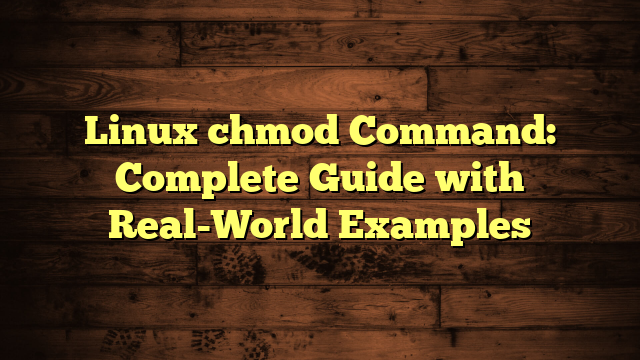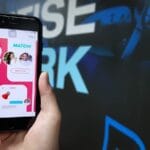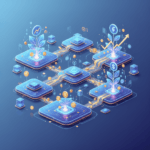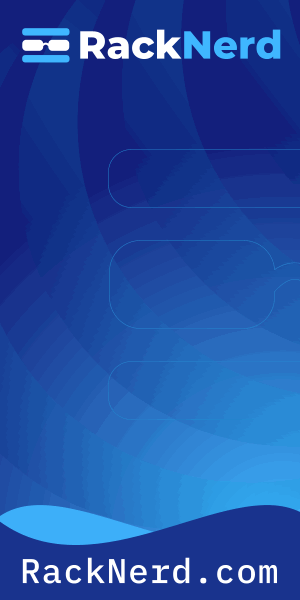Why Understanding chmod Changed How I Manage My Linux Servers
I’ll never forget the first time I completely locked myself out of my own script. I was a fresh Linux user, excited about automating tasks, and I’d just written this beautiful backup script. I uploaded it to my server, tried to run it, and… nothing. “Permission denied,” the terminal mocked me.
That frustrating afternoon led me down the rabbit hole of Linux file permissions, and honestly? Understanding chmod was one of those lightbulb moments that transformed how I work with Linux. Now, whether I’m managing servers at Cave Creek Coffee’s infrastructure or helping friends debug their systems, I’m constantly using this fundamental command.
Let me save you the headache I went through and show you everything you need to know about the Linux chmod command—without the confusing jargon.
What Does chmod Actually Do?
The chmod command (short for “change mode”) controls who can read, write, or execute files and directories on your Linux system. Think of it as the bouncer at the door of every file—it decides who gets in and what they’re allowed to do once they’re inside.
Every file and directory in Linux has three levels of permission:

Get a VPS from as low as $11/year! WOW!
- Read (r) – View the file’s contents or list directory contents
- Write (w) – Modify the file or create/delete files in a directory
- Execute (x) – Run the file as a program or access a directory
And these permissions apply to three categories of users:
- Owner (u) – The user who created the file (usually you)
- Group (g) – Users who belong to the file’s group
- Others (o) – Everyone else on the system
The Two Ways to Use chmod: Symbolic vs Numeric
Here’s where chmod gets interesting. There are two completely different ways to set permissions, and both are useful depending on the situation. When I first learned this, I thought, “Why complicate things?” But trust me, once you understand both methods, you’ll appreciate having options.
Symbolic Mode: The Human-Readable Approach
Symbolic mode uses letters and symbols that actually make sense to humans. This is my go-to method when I’m making quick adjustments to existing permissions.
Basic syntax:
chmod [who][operation][permission] filenameLet’s break this down with real examples:
# Give yourself execute permission on a script
chmod u+x backup.sh
# Remove write permission for group members
chmod g-w sensitive_config.conf
# Give everyone read permission
chmod a+r public_readme.txt
# Set exact permissions (owner can read/write, nobody else can do anything)
chmod u=rw,go= private_notes.txtThe symbols work like this:
- Who: u (user/owner), g (group), o (others), a (all)
- Operation: + (add), – (remove), = (set exactly)
- Permission: r (read), w (write), x (execute)
I love symbolic mode when I need to add or remove a specific permission without worrying about the others. For example, if I want to make a script executable but don’t want to touch the read/write permissions, chmod +x script.sh does exactly that.
Numeric Mode: Fast and Precise
Numeric (octal) mode uses three-digit numbers to set all permissions at once. This seemed like ancient magic when I first encountered it—those mysterious numbers like 755 and 644 that everyone kept referencing in tutorials.
Here’s the secret: each permission has a numeric value, and you add them up:
- Read (r) = 4
- Write (w) = 2
- Execute (x) = 1
- No permission = 0
So you create a three-digit number where each digit represents owner, group, and others respectively.
Common permission patterns:
# 755: Owner can do everything, others can read and execute
chmod 755 public_script.sh
# Breaks down to: rwxr-xr-x
# Owner: 4+2+1=7 (read+write+execute)
# Group: 4+0+1=5 (read+execute)
# Others: 4+0+1=5 (read+execute)
# 644: Owner can read/write, others can only read
chmod 644 blog_post.html
# Breaks down to: rw-r--r--
# Owner: 4+2+0=6 (read+write)
# Group: 4+0+0=4 (read only)
# Others: 4+0+0=4 (read only)
# 600: Only owner can read/write, nobody else can access
chmod 600 ssh_private_key
# Breaks down to: rw-------
# Owner: 4+2+0=6 (read+write)
# Group: 0+0+0=0 (no access)
# Others: 0+0+0=0 (no access)
# 777: Everyone can do everything (WARNING: rarely a good idea!)
chmod 777 temp_share.txt
# Breaks down to: rwxrwxrwxOnce I memorized the common patterns (755 for scripts, 644 for regular files, 600 for sensitive data), numeric mode became my fastest option for setting up new files.
Real-World chmod Scenarios I Use Daily
Let me walk you through the situations where I actually use chmod in my day-to-day work:
Making Scripts Executable
This is probably the most common chmod task. You write a script, and it needs to actually run:
# Download a script or write your own
nano deploy.sh
# Make it executable for yourself
chmod u+x deploy.sh
# Or make it executable for everyone (if it's a shared tool)
chmod +x deploy.sh
# Now you can run it
./deploy.shPro tip: I always use chmod u+x first for scripts I’m still testing. Once I’m confident it works and is safe, then I’ll make it executable for the group or everyone.
Securing SSH Keys and Credentials
SSH is picky about key permissions—and for good reason. If your private key is readable by others, SSH will flat-out refuse to use it:
# SSH private keys must be 600 (owner read/write only)
chmod 600 ~/.ssh/id_rsa
# SSH public keys should be 644 (owner read/write, others read)
chmod 644 ~/.ssh/id_rsa.pub
# The .ssh directory itself should be 700
chmod 700 ~/.sshI learned this the hard way after copying SSH keys from a backup and spending 20 minutes wondering why authentication kept failing. The permissions were too open, and SSH was protecting me from myself.
Setting Up Web Server Files
When I’m deploying websites, proper permissions are critical for both security and functionality:
# Most web files should be 644 (owner writes, web server reads)
chmod 644 index.html style.css
# Directories should be 755 (allow traversal)
chmod 755 /var/www/html/public
# PHP/script files that need to execute
chmod 755 contact_form.php
# Upload directories need to be writable by the web server
# (but be careful—this can be a security risk)
chmod 775 /var/www/html/uploads
# Or more restrictive:
chmod 755 /var/www/html/uploadsBatch Changing Permissions Recursively
When you need to fix permissions across an entire directory tree, the -R (recursive) flag is your friend:
# Fix all directories to 755 and files to 644 in your web root
find /var/www/html -type d -exec chmod 755 {} \;
find /var/www/html -type f -exec chmod 644 {} \;
# Or use chmod recursively (but be careful—it applies to everything)
chmod -R 755 /path/to/directory
# Secure an entire configuration directory
chmod -R 600 /etc/myapp/secrets/Warning: Be really careful with chmod -R. I once accidentally ran chmod -R 777 on a production directory while distracted by a coffee emergency. It took hours to properly restore the correct permissions. Learn from my caffeinated mistakes.
Common chmod Mistakes (That I’ve Definitely Made)
The Dreaded chmod 777
When you’re frustrated and permissions aren’t working, chmod 777 seems like the easy solution. “Just let everyone do everything!” But this is almost always wrong and potentially dangerous:
- It makes your files vulnerable to modification by any user on the system
- It’s a security red flag that can allow exploitation
- Web servers often refuse to execute files with overly permissive settings
Instead, figure out the specific permission that’s missing and add only that. It takes an extra minute, but your future self will thank you.
Forgetting the Script’s Directory Permissions
Your script might be executable, but if the directory it’s in isn’t traversable (doesn’t have execute permission), you still can’t run it:
# Both of these need appropriate permissions
chmod 755 /home/alice/scripts # Directory needs execute
chmod 755 /home/alice/scripts/backup.sh # Script needs executeNot Understanding Execute Permission on Directories
This confused me for the longest time: execute permission on a directory doesn’t mean you can “run” the directory. It means you can access it—you can cd into it and access files inside. Without execute permission, you can’t do anything with a directory, even if you have read permission.
Checking Current Permissions with ls -l
Before you change permissions, you need to know what they currently are. The ls -l command shows you everything:
ls -l myfile.txtOutput example:
-rw-r--r-- 1 alice staff 2048 Jan 15 09:30 myfile.txtLet me decode this for you:
- – = Regular file (d would mean directory)
- rw- = Owner can read and write
- r– = Group can read only
- r– = Others can read only
- alice = Owner’s username
- staff = Group name
This translates to numeric permission 644.
Advanced chmod Tricks That Make Life Easier
Using chmod with Find for Selective Changes
Want to change permissions only on files of a certain type? Combine find with chmod:
# Make all .sh files executable
find . -name "*.sh" -exec chmod +x {} \;
# Set all .conf files to 600 (secure config files)
find /etc/myapp -name "*.conf" -exec chmod 600 {} \;Preserving Setuid and Setgid Bits
Sometimes files have special permission bits (setuid, setgid, sticky bit) that you don’t want to accidentally remove. When using symbolic mode, you only change what you specify, leaving special bits intact:
# Add execute permission without touching setuid/setgid
chmod +x special_binary
# Explicitly set the setuid bit (4000)
chmod u+s program
# Set sticky bit on a shared directory (1000)
chmod +t /tmp/sharedTroubleshooting Permission Errors
When you get “Permission denied” errors, here’s my debugging checklist:
- Check file permissions:
ls -l filename - Check directory permissions:
ls -ld directory - Check ownership: Make sure you or your group owns the file
- Check parent directories: All parent directories need execute permission
- Are you using sudo when needed? Root-owned files require elevated privileges
If you need to change ownership (not just permissions), that’s a different command: chown. Permissions and ownership work together—chmod sets what owners/groups/others can do, while chown sets who the owner and group are.
chmod Quick Reference Table
I keep this mental reference in my head for the most common permission patterns:
| Numeric | Symbolic | Meaning | Use Case |
|---|---|---|---|
| 755 | rwxr-xr-x | Owner full, others read/execute | Scripts, executables, directories |
| 644 | rw-r–r– | Owner read/write, others read | Regular files, web pages, documents |
| 600 | rw——- | Owner read/write only | Private keys, credentials, secrets |
| 700 | rwx—— | Owner full access only | Private directories, personal scripts |
| 775 | rwxrwxr-x | Owner/group full, others read/execute | Shared team directories |
| 664 | rw-rw-r– | Owner/group read/write, others read | Collaborative documents |
Final Thoughts: chmod is Your Friend
Looking back at that afternoon when I locked myself out of my own script, I realize how far I’ve come. Understanding chmod isn’t just about memorizing number patterns—it’s about understanding Linux’s security model and making intentional decisions about who can access your files.
These days, setting proper permissions is second nature. Whether I’m deploying a new web application, securing SSH keys, or sharing scripts with the team, I know exactly which permissions to use and why. That confidence makes everything else in Linux administration easier.
Start with the basics: 755 for executables and directories, 644 for regular files, 600 for anything sensitive. As you work more with Linux, you’ll develop an intuition for when to use symbolic mode for quick tweaks versus numeric mode for setting everything at once.
And hey, if you ever accidentally chmod 777 something in production while distracted by the aroma of freshly brewed coffee, just remember: you’re not the first, and you won’t be the last. We’ve all been there.
Now go forth and set those permissions with confidence! Your files (and your future self) will thank you.