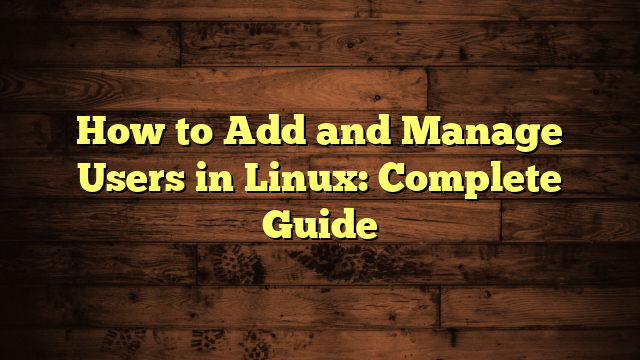Why User Management Became My First Real Linux Lesson
I’ll never forget the panic I felt when I accidentally gave a contractor full root access to our production server. One wrong command, and suddenly someone had the keys to the entire kingdom. That mistake taught me something crucial: user management isn’t just about adding accounts. It’s about security, access control, and keeping your system safe from both external threats and honest mistakes.
Managing users in Linux is one of those foundational skills that separates beginners from competent system administrators. Whether you’re setting up a home server, managing a small business infrastructure, or just learning Linux, understanding how to properly add, modify, and remove users is essential. The good news? Once you understand the core commands and concepts, it becomes second nature.
In this guide, I’ll walk you through everything you need to know about Linux user management. We’ll cover the essential commands, best practices I’ve learned from years of managing servers, and the security considerations that will keep your systems protected.
Understanding Linux User Accounts: The Foundation
Before we dive into commands, let’s talk about what a user account actually is in Linux. Every user on a Linux system has a unique identifier called a UID (User ID). The system uses this number to track who owns what files and who can do what. Regular users typically have UIDs starting at 1000, while system accounts (used by services and daemons) have lower numbers.
When you create a user account, Linux creates entries in several important files. The /etc/passwd file stores basic user information like the username, UID, home directory, and default shell. The /etc/shadow file contains the encrypted password and password aging information. And the /etc/group file manages group memberships, which control collective permissions.

Get a VPS from as low as $11/year! WOW!
Groups are just as important as users. They let you assign permissions to multiple users at once. For example, you might have a “developers” group with access to certain directories, or a “backup” group that can read specific files. Every user has a primary group (usually matching their username) and can belong to multiple supplementary groups.
Adding Users: The useradd and adduser Commands
Here’s where Linux can be a bit confusing for newcomers. There are two main commands for adding users: useradd and adduser. They sound similar, but they work differently depending on your distribution.
The useradd command is the low-level utility that exists on all Linux distributions. It’s powerful but requires you to specify options manually. By default, it doesn’t create a home directory or set a password. If you run just “useradd john” on most systems, you’ll create an account that can’t actually log in yet. You need to add the -m flag to create a home directory and then run the passwd command to set a password.
Here’s a practical example of creating a user with useradd:
sudo useradd -m -s /bin/bash -c "John Smith" john
sudo passwd johnThe -m flag creates the home directory at /home/john. The -s flag sets the default shell to bash. The -c flag adds a comment (usually the person’s full name). Then the passwd command lets you set the password interactively.
On Debian and Ubuntu systems, you also have the adduser command. This is actually a Perl script that wraps around useradd and makes the process more user-friendly. It prompts you for all the necessary information, creates the home directory automatically, and sets up sensible defaults. I almost always use adduser on Ubuntu servers because it’s interactive and harder to mess up.
sudo adduser johnThat single command will prompt you for the password, full name, and other optional information. It creates the home directory, copies skeleton files from /etc/skel, and sets proper permissions. Much simpler for day-to-day use.
Modifying User Accounts with usermod
After you’ve created users, you’ll inevitably need to modify them. Maybe someone changed their name, needs access to additional resources, or requires different group memberships. The usermod command handles all of this.
The most common use case I run into is adding users to additional groups. Let’s say you need to give a user sudo privileges. On RHEL-based systems like CentOS and Fedora, you add them to the wheel group. On Debian-based systems like Ubuntu, you add them to the sudo group.
sudo usermod -aG sudo johnThe -a flag means “append” – it adds the user to the group without removing them from their existing groups. The -G flag specifies the supplementary groups. If you forget the -a flag, you’ll replace all their current groups with just the new one, which can cause unexpected permission problems.
You can also change a user’s home directory, though this requires a bit more care:
sudo usermod -d /new/home/path -m johnThe -m flag moves the contents of the old home directory to the new location. Without it, the home directory path changes but the files stay in the old location, which usually isn’t what you want.
Sometimes you need to lock an account temporarily without deleting it. Maybe an employee is on extended leave, or you suspect an account has been compromised. The usermod command can lock and unlock accounts:
sudo usermod -L john # Lock the account
sudo usermod -U john # Unlock the accountLocking an account puts an exclamation mark in front of the encrypted password in /etc/shadow, preventing password-based logins while keeping the account intact. This is much safer than deleting the account if you might need to restore access later.
Granting Sudo Privileges: The Right Way
One of the most critical aspects of user management is controlling who has administrative access. The sudo system lets regular users run specific commands as root without knowing the root password. But configuring sudo access incorrectly is a security risk.
The proper way to edit sudo configuration is with the visudo command, not by directly editing /etc/sudoers. The visudo command uses a locked temporary file and checks your syntax before saving. If you make a mistake editing /etc/sudoers directly, you can lock yourself out of sudo access entirely, which is a nightmare on a production server.
For most users, you don’t need to edit /etc/sudoers at all. Just add them to the appropriate admin group. On RHEL-based systems, that’s the wheel group. On Debian-based systems, it’s the sudo group. The default configuration already grants these groups full sudo access.
If you do need custom sudo rules – maybe giving someone access to restart specific services without full root access – visudo is your friend. I once set up a developer with permission to restart only the web server:
developer ALL=(ALL) NOPASSWD: /bin/systemctl restart nginxThis line lets the user “developer” run that specific systemctl command without entering a password. It’s much safer than giving them full sudo access when they only need to restart nginx. You can learn more about managing system services in my guide on systemctl restart vs reload.
Removing Users: The userdel Command
Eventually you’ll need to remove user accounts. Maybe someone left the company, or you’re cleaning up old test accounts. The userdel command handles this, but you need to be careful about what you’re deleting.
The basic userdel command removes the user account but leaves their home directory and files intact:
sudo userdel johnThis is actually the safer option when someone leaves an organization. You might need to preserve their files for handoff to another employee, or for compliance and audit purposes. I’ve seen situations where hastily deleting a home directory lost important work that wasn’t backed up elsewhere.
If you’re certain you want to remove everything, including the home directory and mail spool, use the -r flag:
sudo userdel -r johnBefore removing a user, especially one with the -r flag, I always check what processes they’re running and what files they own across the system. The find command is perfect for locating files owned by a specific user:
sudo find / -user john -lsThis shows you every file on the system owned by that user. You might find important files outside their home directory that need to be reassigned to someone else before you delete the account.
Understanding File Ownership and Permissions
User management and file permissions are tightly connected. Every file in Linux has an owner (a user) and a group. When you create files as a user, they’re owned by you and your primary group by default.
The ls -l command shows you ownership information. You’ll see output like this:
-rw-r--r-- 1 john developers 2048 Jan 15 10:30 report.txtThis tells you the file is owned by user “john” and group “developers”. The permissions (rw-r–r–) control who can read, write, and execute the file. Understanding how to use chmod to modify these permissions is crucial for proper access control.
When you remove a user but keep their files, those files become owned by the user’s UID number instead of a name. You’ll see something like this:
-rw-r--r-- 1 1005 1005 2048 Jan 15 10:30 report.txtThis happens because the username no longer exists in /etc/passwd, but the UID is still associated with the files. You can reassign ownership with the chown command:
sudo chown newuser:newgroup report.txtBest Practices for User Management Security
After managing Linux systems for over a decade, I’ve developed some habits that have saved me from security incidents and operational headaches. Here are the practices I follow on every system I manage.
First, never share user accounts. Every person who needs access should have their own unique account. Shared accounts make it impossible to audit who did what, and you can’t revoke access for one person without affecting everyone else. I learned this the hard way when we had to change a shared account password and broke automated scripts across three different teams.
Second, use strong password policies. Configure PAM (Pluggable Authentication Modules) to enforce minimum password length, complexity requirements, and password aging. The /etc/login.defs file controls many of these settings. I typically set PASS_MAX_DAYS to 90, PASS_MIN_DAYS to 1, and PASS_WARN_AGE to 7. This forces password changes every 90 days with a week’s warning.
Third, implement the principle of least privilege. Don’t give users sudo access unless they actually need it. And if they do need elevated privileges, consider whether you can grant access to specific commands rather than full root access. Most developers don’t need to modify system files or install packages – they just need to restart their application services.
Fourth, regularly audit your user accounts. At least once a quarter, I run through the list of all accounts on each system and verify they’re still needed. Former employees, old test accounts, and forgotten service accounts all represent potential security vulnerabilities. I actually keep a simple spreadsheet tracking when each account was created and why.
Fifth, monitor authentication logs. The /var/log/auth.log file (or /var/log/secure on RHEL systems) records all authentication attempts. I’ve caught compromised accounts and brute force attacks by regularly reviewing these logs. Setting up automated alerting for failed login attempts is even better.
Common User Management Scenarios I Deal With Regularly
Let me walk you through some real-world scenarios that come up all the time. These are the situations where knowing user management commands becomes practical rather than theoretical.
When onboarding a new employee, I create their account, add them to appropriate groups, set up SSH key authentication, and configure sudo access if needed. Here’s my typical workflow:
sudo adduser jsmith
sudo usermod -aG developers,docker jsmith
sudo mkdir -p /home/jsmith/.ssh
sudo chmod 700 /home/jsmith/.ssh
# Copy their public SSH key to /home/jsmith/.ssh/authorized_keys
sudo chown -R jsmith:jsmith /home/jsmith/.ssh
sudo chmod 600 /home/jsmith/.ssh/authorized_keysThis creates the account, adds them to the developers and docker groups (so they can work with containers), sets up their SSH directory with proper permissions, and configures key-based authentication. Much more secure than password-only access.
When someone reports they can’t access something they should be able to access, the first thing I check is group membership. The groups command shows you what groups a user belongs to:
groups jsmithIf they’re missing from a required group, I add them with usermod -aG. Then I remind them they need to log out and back in for the new group membership to take effect. I can’t count how many times someone has told me “it’s still not working” only to realize they haven’t started a fresh login session.
For troubleshooting permission issues, I often need to check what user and group owns specific files. That’s where commands like ls -l and grep come in handy for searching through file listings.
What About Service Accounts and System Users?
Not all user accounts are for humans. Service accounts run daemons and applications. These accounts should never have login shells, home directories in /home, or sudo access. When creating a service account, I use the –system flag:
sudo useradd --system --no-create-home --shell /usr/sbin/nologin appuserThis creates a system account with a UID below 1000, no home directory, and a shell that prevents login. Perfect for running applications or services that need their own user for security isolation but should never accept interactive logins.
I then assign ownership of the application files to this user and configure the service to run as this account. If the application gets compromised, the attacker is limited to what that service account can do – which should be very little beyond running the application itself.
Recovering from User Management Mistakes
Everyone makes mistakes. I’ve accidentally locked myself out of servers, deleted the wrong user account, and misconfigured permissions in ways that broke applications. Here’s how to recover from common problems.
If you lock yourself out of sudo access, you’ll need physical or console access to the server. Boot into recovery mode or single-user mode, which drops you into a root shell without needing to authenticate. From there, you can fix the /etc/sudoers file or add your user back to the sudo/wheel group. This is why having out-of-band access to servers is crucial – you can’t fix everything remotely.
If you accidentally delete a user but need to restore them with the same UID (to preserve file ownership), you can specify the UID when recreating the account:
sudo useradd -m -u 1005 -s /bin/bash johnThe -u flag sets the specific UID. This makes the recreated account own all the files that the previous account owned, assuming you didn’t delete the home directory.
Understanding user management is also crucial when troubleshooting boot problems, especially if issues with /etc/passwd or /etc/shadow prevent the system from starting properly.
Automating User Management with Scripts
When you’re managing multiple servers or frequently adding users, automation becomes important. I maintain a simple bash script that creates users with our organization’s standard configuration. It takes a username as an argument and handles all the setup:
#!/bin/bash
USERNAME=$1
sudo adduser "$USERNAME"
sudo usermod -aG developers "$USERNAME"
sudo mkdir -p "/home/$USERNAME/.ssh"
sudo chmod 700 "/home/$USERNAME/.ssh"
sudo chown "$USERNAME:$USERNAME" "/home/$USERNAME/.ssh"
echo "User $USERNAME created with standard configuration"This ensures consistency. Every user gets the same basic setup, reducing the chance of mistakes. For larger environments, configuration management tools like Ansible or Puppet handle user management across dozens or hundreds of servers simultaneously.
When I need to check if a user exists before trying to create them, I use the id command in scripts:
if id "$USERNAME" &>/dev/null; then
echo "User $USERNAME already exists"
else
echo "Creating user $USERNAME"
sudo adduser "$USERNAME"
fiThis prevents errors from trying to create duplicate accounts and makes scripts more robust.
Monitoring and Auditing User Activity
Creating and managing users is only half the job. You also need to monitor what they’re doing, especially on production systems. The last command shows recent logins:
last -n 20This displays the last 20 login sessions, including the username, terminal or IP address, login time, and duration. I check this regularly to spot unusual access patterns or logins from unexpected locations.
The w command shows currently logged-in users and what they’re doing right now. It’s perfect for checking if anyone is actively working on the system before you perform maintenance:
wFor detailed command history auditing, I configure auditd to track specific commands. This creates detailed logs of who ran what commands and when, which is essential for compliance and security investigations.
Final Thoughts on User Management
User management in Linux isn’t complicated once you understand the core concepts and commands. The useradd, usermod, and userdel commands handle most of what you need, with adduser providing a friendlier interface on Debian-based systems. Group management through the wheel and sudo groups controls administrative access. And proper file ownership and permissions tie it all together.
The key is developing good habits early. Create unique accounts for each person. Use groups to manage permissions collectively. Grant sudo access sparingly and only where needed. Audit your accounts regularly. Monitor authentication logs. And always test changes on non-critical systems before applying them to production.
Every security incident I’ve dealt with could have been prevented or minimized with proper user management. Taking the time to understand these commands and implement them correctly isn’t just about following best practices – it’s about protecting your systems and data from unauthorized access and preventing honest mistakes from becoming disasters.
If you’re just getting started with Linux system administration, mastering user management is one of the best investments you can make. It’s a skill you’ll use constantly, and getting it right from the beginning will save you countless headaches down the road.