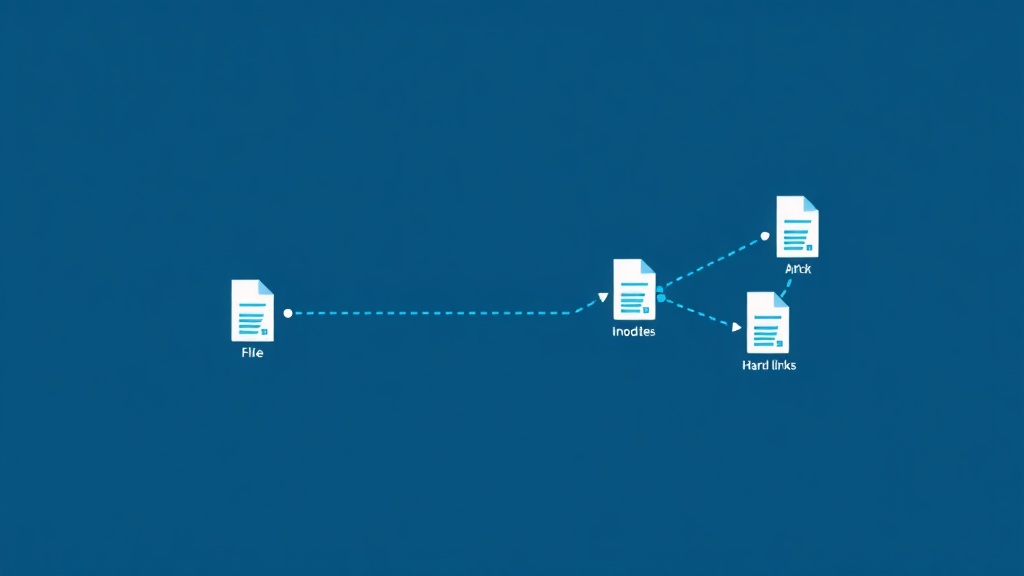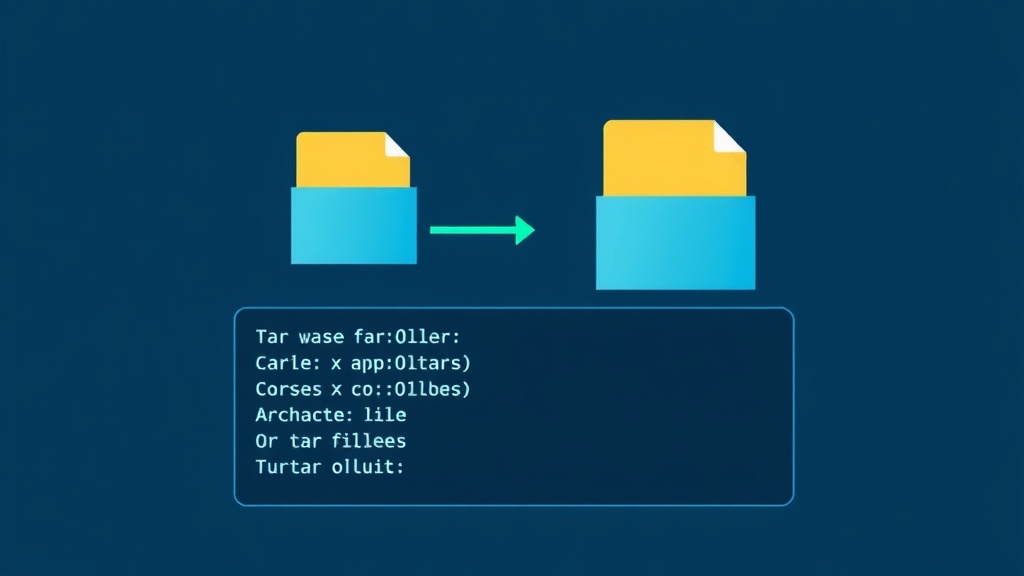I’ll never forget the first time I accidentally deleted a symbolic link and panicked thinking I’d destroyed the original file. Spoiler alert: the file was fine, and I had just learned an expensive lesson about how Linux links actually work. If you’ve ever been confused about the difference between hard links and symbolic links, or wondered when to use ln versus ln -s, you’re in the right place.
The ln command is one of those tools that seems straightforward until you actually need to use it. Then suddenly you’re googling “difference between hard and soft links” at 2 AM while your coffee gets cold. Let me save you the trouble and break down everything you need to know about creating and managing links in Linux.
What is the Linux ln Command?
The ln command creates links between files in Linux. Think of links as shortcuts or references to files, but with some important technical distinctions that matter more than you’d think. By default, ln creates hard links, but with the -s flag, it creates symbolic (soft) links instead.
Here’s the basic syntax:
ln [OPTIONS] TARGET LINK_NAMESimple enough, right? The magic happens when you understand what’s actually going on under the hood.
Understanding Hard Links: The Same File, Different Names
A hard link is essentially another name for an existing file. Both the original filename and the hard link point to the same data on disk—specifically, the same inode. If you’re not familiar with inodes, think of them as the file system’s internal ID number for where data actually lives on your storage device.
Creating a Hard Link
Let’s create a hard link to see this in action:
# Create an original file
echo "Important configuration data" > config.txt
# Create a hard link
ln config.txt config-backup.txt
# Verify they're linked
ls -li config*.txtThe -i flag shows the inode numbers. You’ll see both files share the same inode—they’re literally the same file with two different names.
Hard Link Characteristics
Here’s what makes hard links special (and sometimes frustrating):
- Identical permissions and ownership: Because they’re the same file, any changes to permissions using chmod affect both names.
- Data persistence: Delete one name, the data remains accessible through the other. The actual data only gets deleted when the last hard link is removed.
- No directory linking: You cannot create hard links to directories (with rare exceptions for system processes).
- Same filesystem requirement: Hard links must exist on the same filesystem partition. You can’t hard link across different drives or partitions.
- Invisible to users: Looking at a hard link, you can’t easily tell it’s linked unless you check the inode or link count.
I use hard links primarily for backup scripts where I want multiple directory structures pointing to the same archival data without wasting disk space. It’s also how some backup tools like rsnapshot implement efficient incremental backups.
Understanding Symbolic Links: Pointers to Files
Symbolic links (or symlinks) are fundamentally different. They’re small files that contain the path to another file or directory—think of them as advanced shortcuts. Unlike hard links, symbolic links are separate entities that reference another file by its path, not its inode.
Creating a Symbolic Link
The -s flag is your friend here:
# Create a symbolic link to a file
ln -s /etc/nginx/sites-available/mysite.conf current-site
# Create a symbolic link to a directory
ln -s /var/www/production/website /home/alice/web-shortcut
# Verify it's a symbolic link
ls -l current-siteThe output shows something like current-site -> /etc/nginx/sites-available/mysite.conf, making it obvious where the symlink points.
Symbolic Link Characteristics
Symlinks offer different advantages and trade-offs:
- Cross-filesystem support: You can create symlinks across different partitions, drives, or even network mounts.
- Directory linking allowed: Unlike hard links, you can symlink to directories without issue.
- Visible and transparent: The
ls -lcommand clearly shows where the link points. - Breaks if target moves: If you move or delete the original file, the symlink breaks and becomes a “dangling” link.
- Separate permissions: The symlink itself has its own permissions, though most operations pass through to the target.
- Adds indirection: Following a symlink requires an extra filesystem lookup, though the performance impact is negligible in most cases.
I use symbolic links constantly—for managing application configurations, creating convenient shortcuts to deep directory structures, and organizing project files. They’re incredibly versatile.
Hard Links vs Symbolic Links: When to Use Each
After years of working with both types, here’s my practical decision-making framework:
Use Hard Links When:
- You need multiple names for the same file within one filesystem
- You want the link to survive even if the “original” filename is deleted
- You’re implementing backup systems with deduplication
- Storage efficiency matters and you’re linking to large files
- You need the link to be invisible to users
Use Symbolic Links When:
- You’re linking across different filesystems or partitions
- You need to link to directories
- You want the link to be obvious and transparent
- You’re creating shortcuts for user convenience
- You need to link to files that might move (and want to update one path)
- You’re managing application configurations or deployment paths
In my experience, symbolic links are what you’ll use 90% of the time. Hard links are more specialized and less intuitive for most use cases.
Practical ln Command Examples
Let me walk you through some real-world scenarios I encounter regularly.
Example 1: Creating Convenient Shortcuts
# Instead of typing this every time:
cd /var/www/html/projects/client-work/website-redesign-2025/current
# Create a shortcut in your home directory
ln -s /var/www/html/projects/client-work/website-redesign-2025/current ~/project
# Now just:
cd ~/projectThis saves me countless keystrokes when I’m bouncing between deep directory structures.
Example 2: Managing Multiple Configuration Versions
# Keep multiple nginx configs
/etc/nginx/sites-available/
├── site-production.conf
├── site-staging.conf
└── site-development.conf
# Activate one by symlinking
ln -s /etc/nginx/sites-available/site-production.conf /etc/nginx/sites-enabled/site.conf
# Switch configurations by removing old link and creating new one
rm /etc/nginx/sites-enabled/site.conf
ln -s /etc/nginx/sites-available/site-staging.conf /etc/nginx/sites-enabled/site.confThis pattern is so common that most web servers and application frameworks use it by default.
Example 3: Saving Disk Space with Hard Links
# You have large log files that need to appear in multiple places
ln /var/log/application/main.log /home/alice/logs/app-main.log
ln /var/log/application/main.log /backup/important-logs/app.log
# All three names point to the same data
# Check with:
ls -li /var/log/application/main.log /home/alice/logs/app-main.log /backup/important-logs/app.logWhen working with disk space management, hard links can be a lifesaver for reducing duplication.
Example 4: Finding and Managing Links
Sometimes you need to locate all the links to a particular file. The find command makes this easy:
# Find all symbolic links in a directory
find /etc -type l
# Find broken symbolic links
find /home/alice -xtype l
# Find all hard links to a specific file (requires inode number)
INODE=$(ls -i targetfile.txt | awk '{print $1}')
find / -inum $INODE 2>/dev/nullI run these commands periodically to clean up broken symlinks and identify unexpected hard link relationships.
Common ln Command Options and Flags
Beyond the basic -s flag, here are the options I use most frequently:
# Create symbolic link (most common)
ln -s target link_name
# Force creation, overwriting existing links
ln -sf target link_name
# Create hard link (default behavior)
ln target link_name
# Verbose output showing what's being created
ln -sv target link_name
# Create backup of existing destination file before overwriting
ln -sb target link_name
# Interactive mode, prompt before overwriting
ln -si target link_nameThe -f (force) flag is particularly useful in scripts where you want to update links without error messages if they already exist.
Troubleshooting Common ln Command Issues
Issue 1: “ln: failed to create hard link: Invalid cross-device link”
This happens when you try to create a hard link across different filesystems:
# This fails if /home and /var are different partitions
ln /var/log/app.log /home/alice/app.logSolution: Use a symbolic link instead with ln -s. Remember, hard links require both names to exist on the same filesystem because they share the same inode.
Issue 2: Broken Symbolic Links
Symlinks break when the target file is moved or deleted:
# Create a symlink
ln -s /tmp/data.txt mydata
# If /tmp/data.txt is deleted, mydata becomes broken
# You'll see: mydata -> /tmp/data.txt (in red, if colors enabled)Solution: Either recreate the target file or update the symlink to point to the correct location. Use ln -sf to force update an existing symlink.
Issue 3: Accidentally Creating Links in the Wrong Location
If you don’t specify a link name, ln creates it in your current directory with the same name as the target:
# Be careful with this:
ln -s /etc/nginx/nginx.conf
# This creates a symlink named "nginx.conf" in your current directory
# Always specify the destination explicitly:
ln -s /etc/nginx/nginx.conf ./my-nginx-configSolution: Always use explicit paths for both source and destination to avoid confusion.
Advanced ln Techniques for Power Users
Relative vs Absolute Symbolic Links
You can create symlinks with relative or absolute paths, and the choice matters:
# Absolute path (full path from root)
ln -s /var/www/html/site current-site
# Relative path (from link's location)
cd /var/www/html
ln -s ../backup/site backup-siteRelative symlinks are more portable if you move entire directory structures together. Absolute symlinks are clearer and less likely to break if you move just the symlink.
Creating Multiple Links at Once
The -t flag lets you specify the target directory first, useful for creating multiple links:
# Create multiple symlinks in ~/bin pointing to scripts
ln -st ~/bin /opt/scripts/backup.sh /opt/scripts/deploy.sh /opt/scripts/monitor.sh
# Equivalent to:
# ln -s /opt/scripts/backup.sh ~/bin/backup.sh
# ln -s /opt/scripts/deploy.sh ~/bin/deploy.sh
# ln -s /opt/scripts/monitor.sh ~/bin/monitor.shUsing Hard Links for Efficient Backups
This is a technique used by sophisticated backup tools:
# Create initial backup
cp -al /source/data /backup/2025-09-01
# Create incremental backup with hard links
cp -al /backup/2025-09-01 /backup/2025-09-02
rsync -a --delete /source/data/ /backup/2025-09-02/
# Now 2025-09-02 only stores changed files
# Unchanged files are hard links to 2025-09-01, saving massive spaceThis approach gives you what looks like multiple full backups while only storing the differences.
Security Considerations with Links
Links introduce some security considerations you should be aware of:
- Symlink attacks: In shared systems, malicious users can create symlinks to sensitive files in world-writable directories like
/tmp. Applications that follow symlinks without checking can be exploited. - Permission confusion: Remember that permissions on hard links affect the actual file, not just one name. Changing permissions on any hard link changes them for all.
- Symlink traversal: Tools that recurse through directories need special handling for symlinks to avoid infinite loops.
- Dangling links as info leaks: Broken symlinks can reveal information about file paths or directory structures you might want to keep private.
For production systems, I always check symlink ownership and permissions carefully, especially in web server document roots.
Real-World Use Cases from My Experience
Let me share a few scenarios where understanding ln has saved me significant time and headaches:
Managing Node.js Versions
# Keep multiple Node versions installed
/usr/local/lib/nodejs/
├── node-v18.17.0/
├── node-v20.5.1/
└── node-v21.0.0/
# Use symlink to switch active version
ln -sf /usr/local/lib/nodejs/node-v20.5.1 /usr/local/lib/nodejs/current
export PATH="/usr/local/lib/nodejs/current/bin:$PATH"
# Switching versions is just updating one symlink
ln -sf /usr/local/lib/nodejs/node-v21.0.0 /usr/local/lib/nodejs/currentOrganizing Media Libraries
# Original files organized by date
/media/photos/2025/09/
├── IMG_001.jpg
├── IMG_002.jpg
└── IMG_003.jpg
# Create album view with symlinks
mkdir -p /media/albums/vacation-arizona
ln -s /media/photos/2025/09/IMG_001.jpg /media/albums/vacation-arizona/
ln -s /media/photos/2025/09/IMG_003.jpg /media/albums/vacation-arizona/
# Same photos appear in multiple albums without duplicationDevelopment Environment Configuration
# Keep environment-specific configs
~/dotfiles/
├── .bashrc
├── .vimrc
├── .gitconfig-work
└── .gitconfig-personal
# Symlink active configs
ln -sf ~/dotfiles/.bashrc ~/.bashrc
ln -sf ~/dotfiles/.vimrc ~/.vimrc
ln -sf ~/dotfiles/.gitconfig-work ~/.gitconfig
# Switch contexts by updating symlinks
ln -sf ~/dotfiles/.gitconfig-personal ~/.gitconfigWhen managing system services, knowing how links work is crucial—just like understanding when to restart versus reload services can prevent downtime.
Key Takeaways for Mastering the ln Command
After all these examples and explanations, here’s what you absolutely need to remember:
- Use
ln -sfor symbolic links (what you’ll use 90% of the time). They’re visible, versatile, and work across filesystems. - Use
lnfor hard links when you need multiple names for the same file within one filesystem, especially for backup efficiency. - Hard links share inodes, symbolic links store paths. This fundamental difference explains all their different behaviors.
- Always verify your links with
ls -l(for symlinks) orls -li(for hard links with inode numbers). - Be careful with relative paths in symbolic links—they’re resolved from the link’s location, not your current directory.
The ln command is one of those tools that seems simple on the surface but reveals layers of depth and utility the more you use it. Whether you’re managing configurations, organizing files, or implementing efficient backup strategies, understanding the difference between hard and symbolic links gives you powerful options for file system management.
Now go forth and create some links—just maybe test them in a safe directory first, especially if you’re dealing with important system files. Trust me, I learned that lesson the hard way at 3 AM during a server migration. The coffee helped, but proper testing would have helped more.