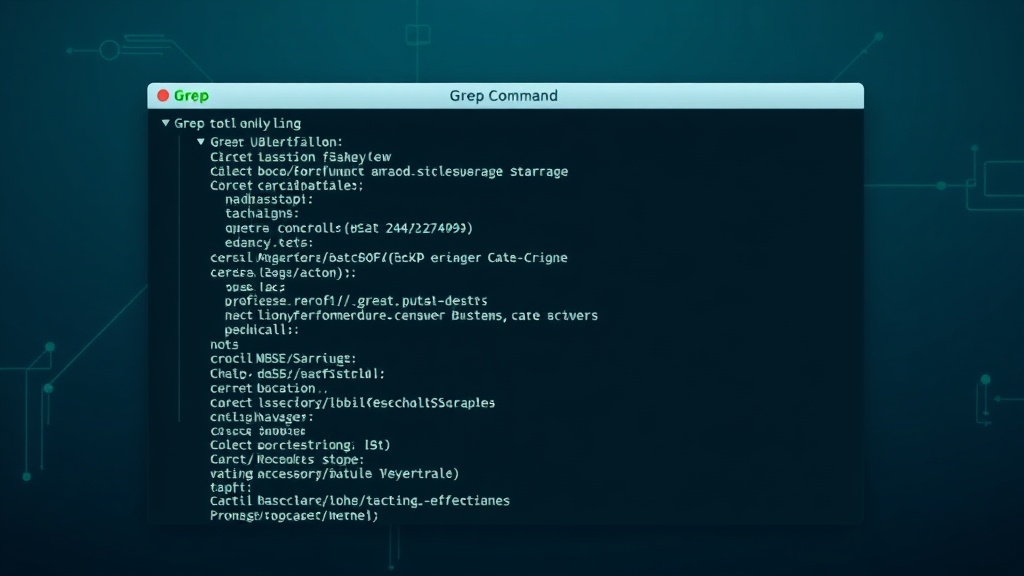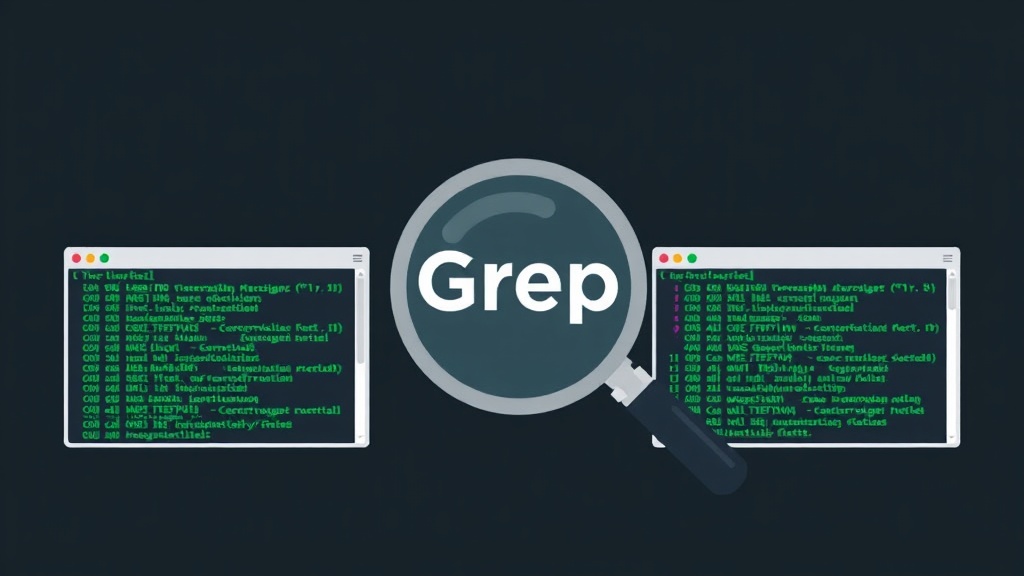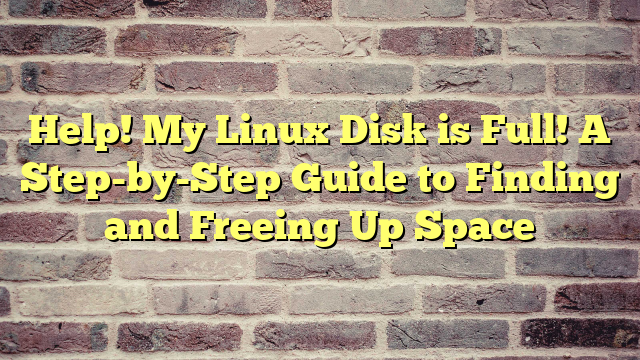Why I Love the grep Command (And You Will Too)
I still remember the first time I truly got the grep command. I was knee-deep in server logs at 2 AM, frantically searching for an error message buried in thousands of lines of text. A colleague casually mentioned, “Just grep it,” and suddenly what felt like finding a needle in a haystack became… well, still a needle in a haystack, but now I had a magnet.
The grep command is one of those Linux utilities that seems simple on the surface but reveals layers of power the more you use it. Short for “global regular expression print,” grep searches through text and returns lines that match a pattern you specify. Whether you’re analyzing log files, searching through code, or filtering command output, grep is an indispensable tool in your Linux toolkit.
In this tutorial, I’ll walk you through the most useful grep examples and real-world use cases that I’ve relied on over the years. By the end, you’ll be grepping like a pro—with your morning coffee in hand, of course.
Basic grep Syntax: The Foundation
Before we dive into examples, let’s understand the basic syntax:
grep [options] pattern [file...]The pattern is what you’re searching for, and the file is where you’re searching. If you don’t specify a file, grep reads from standard input (which means you can pipe output from other commands into it).
Your First grep Command
Let’s start simple. Say you have a file called access.log and you want to find all lines containing the word “error”:
grep "error" access.logThis will display every line in access.log that contains the word “error”. Simple, right? But here’s where it gets interesting.
Essential grep Options You’ll Use Daily
Case-Insensitive Search (-i)
One of my most-used options is -i, which makes the search case-insensitive. Because sometimes logs say “Error,” sometimes “ERROR,” and sometimes “error”—and honestly, who has time to remember which?
grep -i "error" access.logThis catches ERROR, Error, error, and even eRRoR (though hopefully your logs aren’t that chaotic).
Show Line Numbers (-n)
When debugging, knowing where something appears is just as important as knowing that it appears. The -n option displays line numbers:
grep -n "error" access.logOutput might look like:
42:error: connection timeout
108:error: invalid user credentials
256:error: disk space lowNow you know exactly which lines to investigate.
Count Matches (-c)
Sometimes you don’t need to see every match—you just need to know how many there are. That’s where -c comes in:
grep -c "error" access.logThis returns a single number: the count of lines containing “error”. Perfect for quick assessments.
Invert Match (-v)
Here’s a clever one: -v shows you lines that don’t match the pattern. I use this constantly when I want to filter out noise:
grep -v "debug" application.logThis shows everything except debug messages. It’s like a noise-canceling feature for your terminal.
Recursive Search (-r or -R)
Need to search through multiple files in a directory tree? The recursive option has your back:
grep -r "TODO" /path/to/project/This searches through every file in the project directory and its subdirectories. I use this all the time to find where I left notes to myself in code.
Real-World grep Use Cases
Finding Specific Errors in Log Files
Let’s say you’re troubleshooting a web application and need to find all 404 errors in your Apache access log:
grep "404" /var/log/apache2/access.logWant to make it more specific? Combine it with other tools:
grep "404" /var/log/apache2/access.log | grep -i "\.php"Now you’re only seeing 404 errors for PHP files. This kind of filtering has saved me hours of manual searching.
Searching for IP Addresses
Here’s a practical example: finding all access attempts from a specific IP address. You can use a basic pattern:
grep "192.168.1.100" access.logOr get fancy with a regular expression to find any IP address:
grep -E "[0-9]{1,3}\.[0-9]{1,3}\.[0-9]{1,3}\.[0-9]{1,3}" access.logThe -E flag enables extended regular expressions, which gives you more pattern-matching power.
Finding Configuration Options
Ever need to check if a specific option is enabled in a config file? I do this constantly:
grep -i "^PermitRootLogin" /etc/ssh/sshd_configThe ^ symbol means “beginning of line,” so this only matches lines that start with “PermitRootLogin” (ignoring case). This filters out commented-out versions of the setting.
Combining grep with Other Commands
One of grep’s superpowers is how well it plays with other commands. Here are some combinations I use regularly:
Find running processes:
ps aux | grep nginxSearch command history:
history | grep sshFilter disk usage output:
df -h | grep "sda"The pipe operator (|) sends the output of one command as input to grep, creating powerful one-liners.
Advanced grep Techniques
Using Regular Expressions
Regular expressions (regex) unlock grep’s full potential. Here’s an example that searches for email addresses:
grep -E "[A-Za-z0-9._%+-]+@[A-Za-z0-9.-]+\.[A-Za-z]{2,}" contacts.txtThis pattern matches most standard email formats. It’s complex, sure, but incredibly useful when you need precise matching.
Context Lines (-A, -B, -C)
Sometimes you need to see what’s around a match, not just the match itself. These options are lifesavers:
-A n: Show n lines after the match-B n: Show n lines before the match-C n: Show n lines of context (both before and after)
Example:
grep -C 3 "exception" application.logThis shows the matching line plus three lines before and after, giving you context about what led to the exception.
Multiple Patterns with -e
Need to search for multiple patterns at once? Use the -e flag:
grep -e "error" -e "warning" -e "critical" system.logThis returns lines matching any of the three patterns. Alternatively, you can use extended regex with the OR operator:
grep -E "error|warning|critical" system.logExcluding Files and Directories
When doing recursive searches, you often want to skip certain files or directories. Use --exclude and --exclude-dir:
grep -r --exclude="*.log" --exclude-dir="node_modules" "TODO" .This searches the current directory recursively for “TODO” but skips .log files and the node_modules directory. Essential when working with large projects.
grep Performance Tips
After years of using grep on everything from Raspberry Pis to production servers, I’ve learned a few performance tricks:
1. Use fixed strings when possible: If you’re searching for a literal string (not a regex), use grep -F or the fgrep command. It’s faster because it doesn’t try to interpret the pattern as regex.
grep -F "exact.string.with.dots" file.txt2. Limit the search scope: Be specific about which files to search. Grepping through your entire home directory when you only need to check one log file wastes time.
3. Use –include for file types: When searching recursively, specify file types to search:
grep -r --include="*.py" "import requests" project/Common grep Mistakes (That I’ve Definitely Never Made)
Okay, full transparency—I’ve made all of these mistakes at least once, usually when I’m under-caffeinated:
Forgetting to quote patterns with spaces or special characters:
# Wrong
grep error message log.txt
# Right
grep "error message" log.txtNot escaping special regex characters: Characters like ., *, +, and ? have special meanings in regex. If you want to search for a literal period, escape it:
grep "example\.com" domains.txtGrepping yourself: When checking running processes, you’ll often see the grep command itself in the results:
ps aux | grep nginx
# Shows nginx processes... and the grep command itselfFilter it out with a second grep using -v:
ps aux | grep nginx | grep -v grepCreating grep Aliases for Common Tasks
I’m a big believer in working smarter, not harder. Here are some grep aliases I have in my .bashrc:
alias grepi='grep -i'
alias grepn='grep -n'
alias grepr='grep -r'
alias grepc='grep -C 3'These save me precious keystrokes throughout the day. You can add these to your ~/.bashrc or ~/.zshrc file and reload with source ~/.bashrc.
When to Use grep Alternatives
While I love grep, it’s worth knowing about modern alternatives that offer additional features:
- ripgrep (rg): Faster than grep, respects .gitignore files, and has sensible defaults. Great for code searching.
- ag (The Silver Searcher): Another fast alternative optimized for code searching.
- ack: Designed specifically for searching source code, with built-in file type recognition.
That said, grep is ubiquitous—it’s installed on virtually every Linux system—so learning it well is always worthwhile.
Final Thoughts: Make grep Your Friend
The grep command is one of those tools that seems intimidating at first but becomes second nature with practice. Start with the basic examples, experiment with the options, and gradually incorporate regex patterns as you become more comfortable.
I keep a grep cheat sheet taped near my desk (right next to my coffee setup, naturally), and I still reference it regularly. There’s no shame in looking things up—even after years of daily use, I occasionally need to double-check the syntax for more complex patterns.
The beauty of grep is that it scales with you. Whether you’re a Linux beginner searching for a single word in a file or a sysadmin analyzing gigabytes of logs, grep has the power and flexibility to handle it. Master this command, and you’ll have a reliable companion for all your text-searching adventures.
Now if you’ll excuse me, I need to grep my todo list for anything marked “urgent.” Happy grepping!